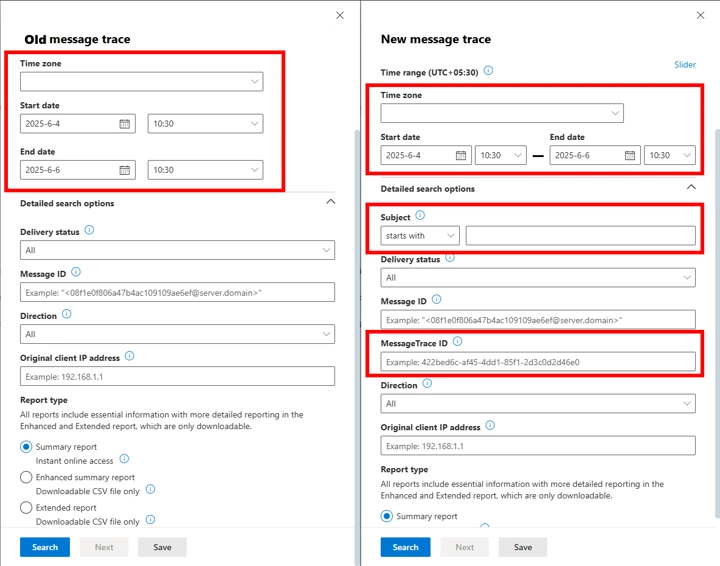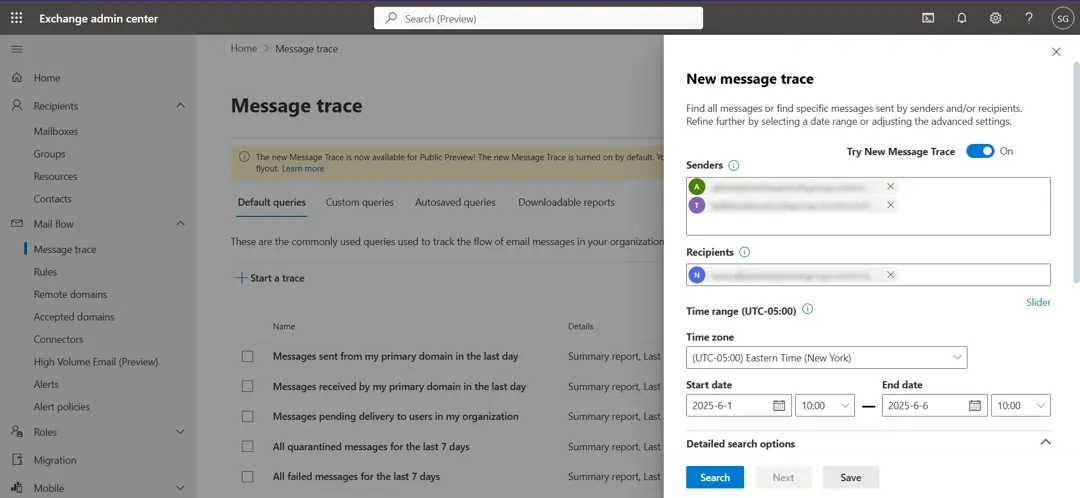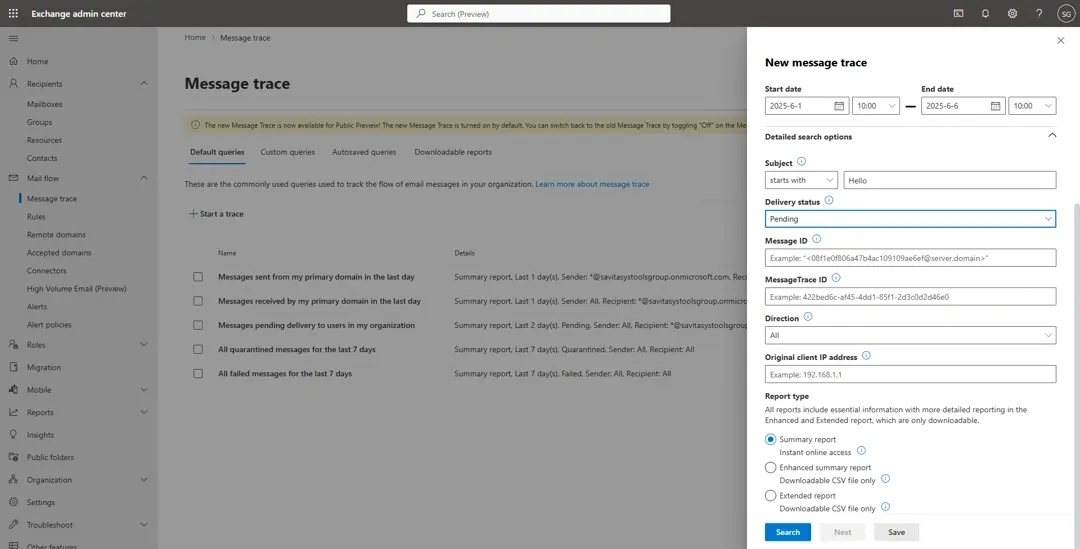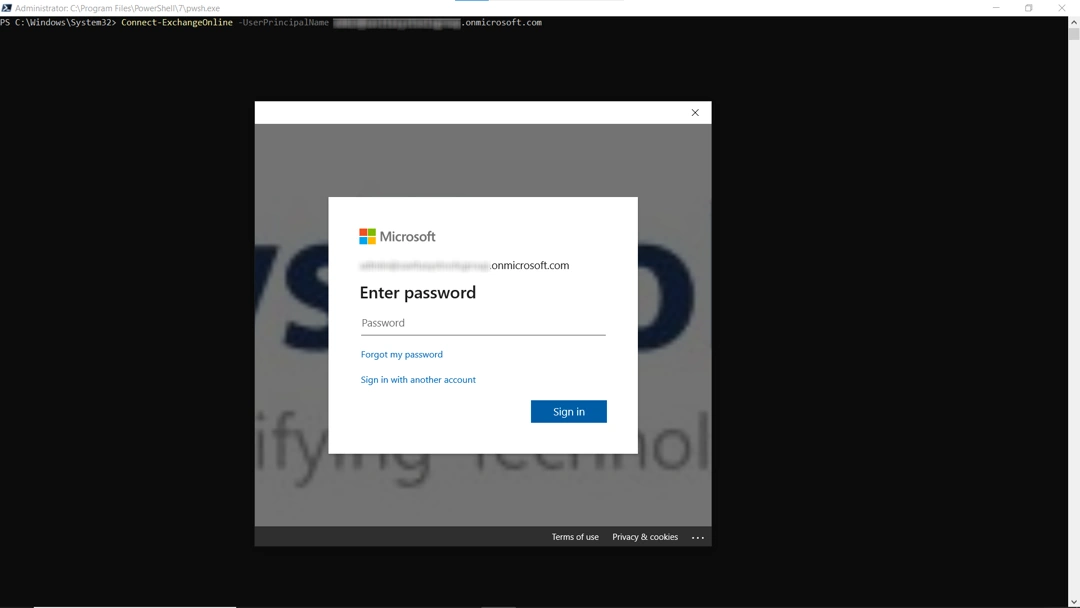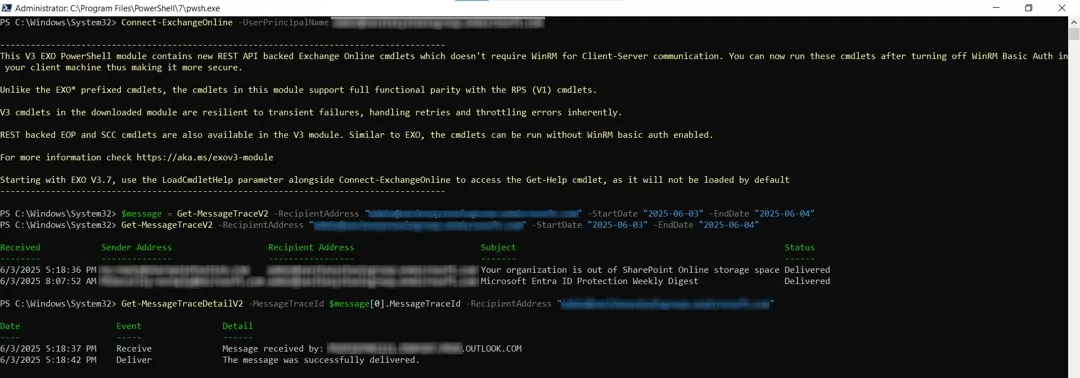Exchange Online Mail Trace Guide for IT Admins
Microsoft has introduced some new changes to the Exchange Online mail trace feature. So, admins who regularly use this ability in the M365 cloud environment must read this refresher course. It will help them to correctly diagnose any send-receive mismatches that may occur in the future.
Table of Contents
The message tracking turns any admin into an email detective who can figure out the exact path an email took in its journey. However, the way admins did this in the past will soon expire. Don’t worry; this guide is written in a way that makes it super easy to understand what’s being updated. Plus, it teaches you to track any email in your organization using the new Exchange Admin Center’s GUI console and the new script-style PowerShell cmdlets.
Let us start off by learning about the new update and seeing how long the legacy options will remain usable.
The New Exchange Online Mail Trace Experience is Now Active!
In June of 2025, Microsoft announced the General Availability (GA) of the new Message Trace experience in the Exchange Admin Center (EAC). This update brings a modernized interface and new, more powerful PowerShell cmdlets. The rollout for Worldwide customers is scheduled from mid-June to the end of July 2025.
Also Read: How to Import MBOX to Exchange and Exchange Online Easily?
This transition means some older tools will be retired. Here’s what you need to know:
Deprecation Date: The old Message Trace interface, the old PowerShell cmdlets (Get-MessageTrace and Get-MessageTraceDetail), and the Reporting Webservice will be deprecated starting September 1, 2025.
What You Need to Do:
- Adopt the New UI: Familiarize yourself with the new Message Trace interface in the EAC, which is now the default.
- Migrate Your Scripts: If you have any automation or scripts using the old cmdlets, you must update them to the new V2 cmdlets before the end of August 2025 to avoid disruption.
This guide has been fully updated to reflect these changes, ensuring you are prepared for this transition.
What is Message Trace in Exchange Online?
At its core, message trace in Exchange Online is a diagnostic tool that allows administrators to follow emails as they travel through your organization’s digital corridors. It provides a detailed log of each message’s journey, helping you determine if an email was successfully delivered, rejected, deferred, or even marked as spam. Think of it as a digital breadcrumb trail for your emails.
Also Read: What to do to fix Your Mailbox has Been Temporarily Moved to the Microsoft Exchange Server Error
The benefits of using message trace are numerous. It’s not just about finding lost messages. You can also use it to not only do an Exchange Online mail trace, but also:
- Troubleshoot email delivery issues: Quickly identify why an email wasn’t delivered and get the information you need to fix the problem.
- Enhance security: By analyzing message trace data, you can spot unusual email patterns that might indicate a security threat, such as a compromised account sending out spam.
- Validate policy changes: When you implement new mail flow rules or data loss prevention (DLP) policies, you can use message trace to confirm they are working as intended.
Essentially, message trace provides the visibility you need to maintain a healthy and secure email environment.
How to Run a Message Trace in the New Exchange Admin Center (EAC)
With the new interface now the default, running a message trace is more intuitive than ever. Here’s a step-by-step guide to get you started in the new EAC:
- Log in to the Exchange Admin Center.
- Go to Mail flow > Message trace.
- Click on the “+ Start a trace” button.
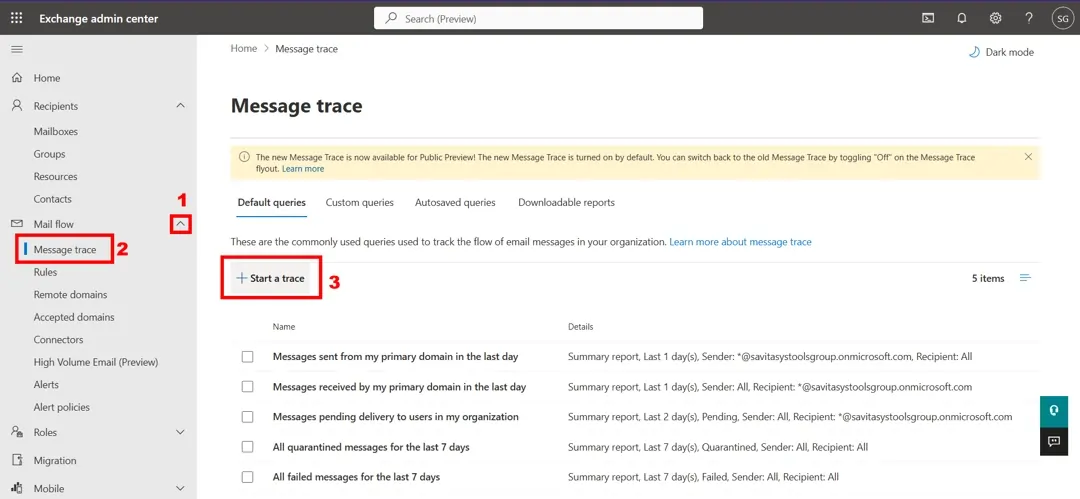
- Define Your Search Criteria: Fill in the following details:
- Detailed Exchange Online mail trace options allow you to:
- Finally, choose a Report Type to see Exchange Online mail trace details:
- Summary Report for a quick overview.
- Enhanced Summary Report adds direction and the original client IP in a downloadable CSV file.
- The Extended Report is for the most detailed analysis. This report provides in-depth routing and event information. Note that this CSV can take several hours to generate.
- Once you’ve set your criteria, click “Search”.
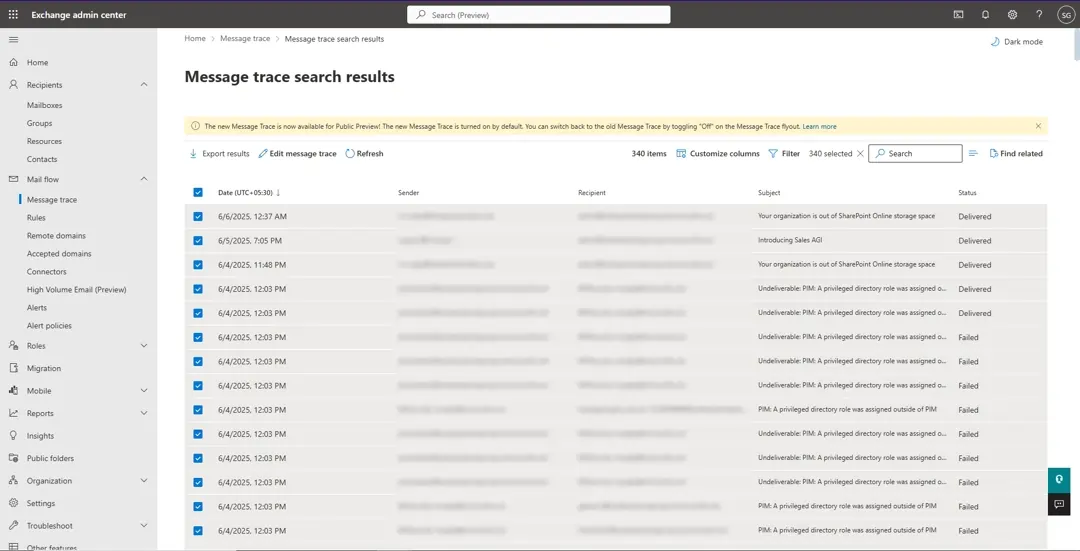
As soon as the run completes, you will be taken to the trace results page, where you should see the messages that satisfy your search criteria.
Advanced Exchange Online Mail Trace with the New V2 Cmdlets
Although the new EAC is good enough for everyday message tracing, it has too many elements that reduce the speed at which tracking can take place. PowerShell is a great alternative when you want specific and fast results. Power users can do micro adjustments in the terminal directly without even touching the cursor once. Here are the steps for the basic Message trace issue.
First, connect to Exchange Online:
Connect-ExchangeOnline
Then, to perform an Exchange Online mail trace type:
$message = Get-MessageTraceV2 -RecipientAddress "your@domain.onmicrosoft.com" -SenderAddress "user@example.com" -StartDate "2025-06-03" -EndDate "2025-06-04"
Now, view the MessageTraceId of the first message found:
$message[0].MessageTraceId
To see details of this message:
Get-MessageTraceDetailV2 -MessageTraceId $message[0].MessageTraceId -RecipientAddress "your@domain.onmicrosoft.com"
Best Practices for Effective Message Tracing
To get the most out of message trace in Exchange Online, it’s a good idea to follow a few best practices:
- The more information you can provide in your search criteria, the faster and more accurate your results will be.
- For quick, simple searches, use the new EAC. For complex or automated queries, use the new V2 PowerShell cmdlets.
- This is not the first update, nor is it the last. Microsoft services evolve continuously. Keep an eye on official announcements to ensure your tools and scripts continue to function correctly.
- Admins should not wait for users to report problems with Exchange Online mail trace. Rather, they should regularly review message trace data to look for potential issues before they become major problems.
- Don’t treat traced data as a backup. It is a view-only file that disappears after a while (10 days) if you choose the Summary report.
- Moreover, the CSV file that gets made separates the message from its metadata. So, you won’t be able to put these back even if you want to. Instead, get a copy of the SysTools Exchange Online Backup Tool.
Conclusion
Using Exchange Online mail trace has never been easier, especially now that you know about all the changes and how to implement them. Here, we explained the updates admins will see on the EAC user interface and gave a pictorial demonstration of the new V2 PowerShell cmdlets.
You can choose which way to troubleshoot delivery issues, enhance security, and maintain a smoothly running email environment. However, remember that email tracing is a way to view the messages. It is not a substitute for email backups. Given the importance of historical data for admission, the only way to safeguard it is with professional tools. The steps are also explained in the tutorial.
Your Exchange Online Mail Trace FAQ
Q. So, why did Microsoft introduce a new mail trace experience?
The update provides a modernized interface and more powerful PowerShell cmdlets to help admins correctly diagnose send-receive mismatches more effectively.
Q. How long can I use the old message trace tools before they expire?
The legacy Message Trace interface and old PowerShell cmdlets will be officially deprecated and will stop working starting September 1, 2025.
Q. Can mail tracing be used for more than just finding lost messages?
Yes, it enhances security by letting you analyze email patterns to spot threats and also helps you validate that new mail flow policy changes are working as intended.
Q. Should I use the new EAC or PowerShell for running a message trace?
Use the new EAC’s intuitive interface for everyday tracing, but switch to the new V2 PowerShell cmdlets when you want more specific, faster, or automated results.
Q. Is it safe to treat the data from a message trace as a backup?
Data from a summary report is only available for 10 days before it is no longer accessible.