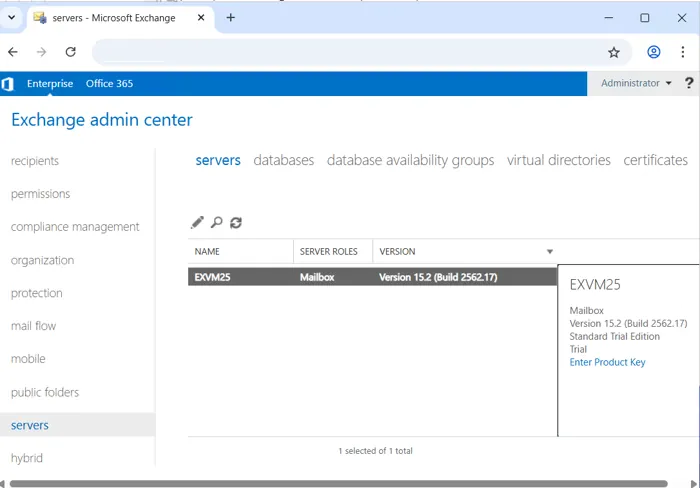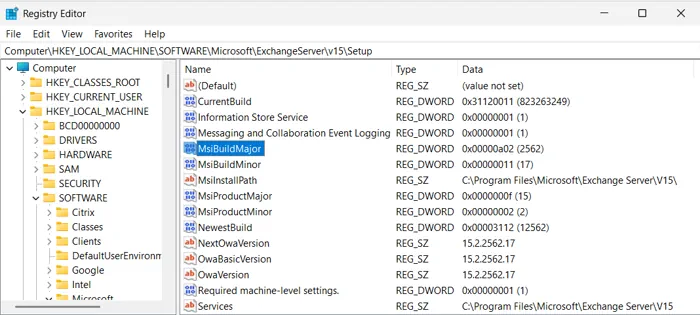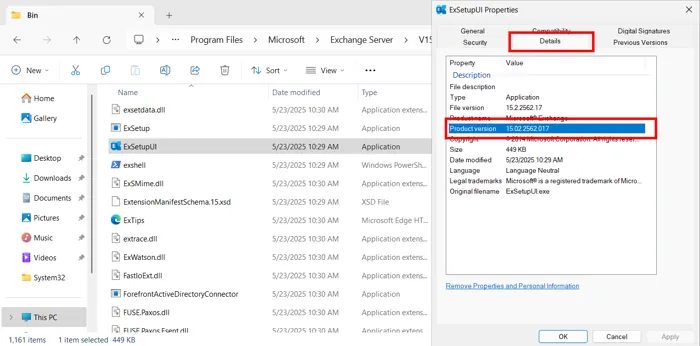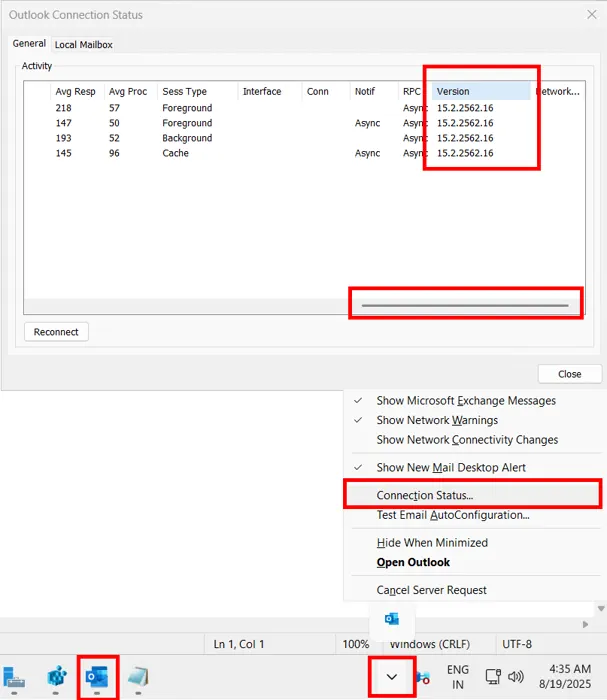How to Find the Exchange Server Version in 3+ Ways
I had to recently find the Exchange Server version for my organization’s on-premises setup. It was an interesting exercise that allowed me to explore multiple methods for detecting the build number of the Exchange Server.
My organization operates multiple editions, which I am sure is the reality for many other IT admins out there.
This is the root cause of the biggest hurdle that admins face during edition detection. Admins might know how to check the version for one type of Exchange, but when they apply the same method to another server, it doesn’t work.
Table of Contents
As I have faced this problem recently and was able to identify versions, I am in the best possible position to explain how the methods have evolved. Moreover, here I cover everything from what used to work in which legacy editions and what can still be used in the newest versions.
However, before we dive into the methods, let us first explore the reasons for finding the Exchange version number. It’s not just you; many of your peers are asking the same thing.
Why Admins Want to Find Exchange Server Version?
The biggest reason I think is that Exchange Server is going through a lot of changes these days. The old numbered version type Exchange upgrade is being replaced by a perpetual subscription edition style server. For those planning this transition, it is helpful first to read the Exchange Server Subscription Edition pricing breakdown. Many organizations are unaware of whether their existing server qualifies for a direct upgrade or if they will have to take the longer route.
Therefore, the best place to start is to find the Exchange Server version.
Also, there are version-specific vulnerabilities within MS Exchange. These are issues that only affect a particular set of servers. As admins are also responsible for the security of the digital infrastructure, they must check whether their server will be affected & prepare a plan accordingly.
Organizations may be preparing for a migration to a different on-premises Exchange Server. For that scenario, too, admins must keep track of their current version and what path to choose. As we know from the recent example where only the Exchange 2019 CU 14 and CU 15 qualify for a direct upgrade to the new SE version.
For other Exchange 2019 servers, they needed to shift to the newest CU. This planning needs to begin ASAP, given that Microsoft Exchange 2016 and 2019 end of life is scheduled for October 2025. Moreover, for the even older Exchange 2016 version, the migration path involves upgrading to 2019 first, then to the SE.
These scenarios cover the most probable reasons, but you might have your own special condition. Regardless of the reason, the next series of steps will explain the entire process.
PowerShell Cmdlets to Find Exchange Server Version
Step 1. Open the Exchange Management Shell (in Admin Mode)
Step 2. Type: Get-ExchangeServer | Format-Table Name, Edition, AdminDisplayVersion and Press Enter.
View the results, copy and paste them into Notepad, or export them in the form of a CSV.
Note: If you use this command directly in a PowerShell module, you will see the following error:
Get-ExchangeServer: The term ‘Get-ExchangeServer’ is not recognized as the name of a cmdlet, function, script file,
or operable program. Check the spelling of the name, or if a path was included, verify that the path is correct and
try again.
But this does not mean that it’s not possible to use PowerShell; you can use it, but you would have to set it up first. Here are the steps.
Step 1. Fetch a copy of credentials and keep them in a variable like for example. $UserCredential = Get-Credential
Step 2. Then, make a new PowerShell session with these cmdlets
$Session = New-PSSession -ConfigurationName Microsoft.Exchange -ConnectionUri "http://your-exchange-server.your-domain.com/PowerShell/" -Authentication Kerberos -Credential $UserCredential
Step 3. Add the session command to your current session:
Import-PSSession $Session -DisableNameChecking
Step 4. Then paste the same command we used directly in the EMS:
Get-ExchangeServer | Format-Table Name, Edition, AdminDisplayVersion
Step 5. Finally, remove the session using:
Remove-PSSession $Session
This method is applicable in: Exchange Server 2007, 2010, 2013, 2016, 2019, and Subscription Edition (SE). Moreover, admins can use the same command-line interface when they want to put Exchange Server in maintenance mode using PowerShell cmdlets.
Find Exchange Server Version inside the EAC
Step 1. Open a web browser and navigate to your server’s EAC address (e.g., https://YourServerName/ecp).
Note: If you face any trouble accessing it, our guide on the Exchange Admin Center not loading issue may be helpful.
Step 2. Log in with an administrator account.
Step 3. In the left-hand navigation pane, click “servers”.
Step 4. Then, in the top menu of the main window, click the “servers” tab.
Step 5. Select the server you wish to inspect from the list.
Step 6. In the details pane that appears on the right, look for the “Version” field.
This method is applicable in Exchange Server 2013, 2016, 2019, and Subscription Edition (SE). (A similar interface called the Exchange Control Panel (ECP) exists for Exchange 2010).
See the Registry and Get the Build Number
Step 1. Open the Registry Editor by pressing Win + R, typing regedit.exe, and hitting Enter.
Step 2. Then follow the path to find the Exchange Server version.
Exchange 2013, 2016, 2019, SE: HKEY_LOCAL_MACHINE\SOFTWARE\Microsoft\ExchangeServer\v15\Setup
Exchange 2010: HKEY_LOCAL_MACHINE\SOFTWARE\Microsoft\ExchangeServer\v14\Setup
Exchange 2007: HKEY_LOCAL_MACHINE\SOFTWARE\Microsoft\ExchangeServer\v8\Setup
The values in the right-hand pane, such as MsiBuildMajor and MsiBuildMinor, will give you the version components.
How to Find Exchange Server Version using File Explorer?
Step 1. Open File Explorer.
Step 2. Navigate to the Bin directory within your Exchange Server installation path.
- Exchange 2013, 2016, 2019, SE: C:\Program Files\Microsoft\Exchange Server\V15\Bin
- Exchange 2010: C:\Program Files\Microsoft\Exchange Server\V14\Bin
Step 3. Then, find the file ExSetup.exe.
Step 4. Right-click on ExSetup.exe and select Properties.
Step 5. Go to the Details tab and look for the “File version”.
Use Outlook Client and See the Version
You need an Outlook Classic client with the account configured within it to find the Exchange Server version.
Step 1. Launch the Outlook app and minimise it. We dont require it explicitly, but we need it running in the background.
Step 2. Check your system tray (notification area) and expand the little arrow.
Step 3. Then, hold down the Ctrl key on your keyboard and right-click the Outlook icon.
Step 4. From the special menu that appears, select “Connection Status…”.
Step 5. Finally, in the window that opens, find the “Version” column. The number listed is the build number of the Exchange server.
Now that you have seen various methods to get versions and build numbers, let us understand what the digits mean.
What Do the Exchange Server Version Digits Tell Us?
The series of numbers you get after successfully finding the version is not some random digits. They have a special meaning and tell us way more about the server than you might think.
The digits are not continuous. If you look closely, you will see that they are separated by the period/dot “.” symbol.
The format is Major.Minor.Build.Revision (e.g., 15.02.1544.004 for Exchange 2019 CU14)
When you find the Exchange Server version, you will see that each value is unique. This identifier helps to distinguish not only each version but also every update and patch. Let me explain each part.
Major: This is the most significant number used for an entire product family or era. For modern versions, it’s always 15 (starting from Exchange 2013). Older versions had lower numbers (e.g., 14 for 2010, 6 for Exchange 2003, 8 for 2007, and so on).
Minor: It helps to differentiate the specific releases within a major Exchange family. Moreover, these are the digits that show the version number you are most familiar with. For the 15.x line, the distribution is:
00: Exchange 2013
01: Exchange 2016
02: Exchange 2019
03: Exchange Subscription Edition (expected for 2025+)
Build: Every Cumulative Update (CU) or major patch can be identified by these numbers. It increments significantly with each CU release (e.g., from 221 for 2019 RTM to 1544 for CU14).
Revision: Indicates minor patches, security updates (SUs), or hotfixes within a CU. It starts low (e.g., .005) and increments with monthly/quarterly updates (e.g., .004 to .009). This is the smallest change indicator.
How does Finding the Exchange Version Help in Server Migration?
Once you have the version details, it becomes easy to chart out a path for all the data items. Moreover, another important part of that process is knowing how to download emails from Microsoft Exchange Server easily before migration begins.
It gives admins an understanding of what they will have to do and when. When you know the version, it becomes easier to answer stakeholder queries like whether deploying a new CU is worth it or a waste of time.
So if you are planning on shifting the on-premise system, consider the SysTools Exchange Migration tool as your partner.
With this tool at your disposal, you can conduct your server migration without much effort. It doesn’t matter if your destination is another newer on-premise or the Office 365 cloud; this software supports all scenarios. Plus, it has a dedicated version-specific dropdown that you can select and use to move the data.
Conclusion
Now, It admins know exactly what to do whenever they have to find the Exchange Server version. The process itself is not that difficult; just a few simple commands or a bunch of clicks will reveal the full build number. It is just that the process that works for one server may not be fully applicable to another. So use all of the techniques outlined in this blog and get the digits for your organization’s on-premise email management machine.
Frequently Asked Questions on Finding Your Exchange Version
Q. With so many methods available, why isn’t there just one way to check the version?
The methods have changed over time. What works on modern servers like the Subscription Edition may not be available on older versions like Exchange 2010.
Q. Is there a single ‘best’ method that works for any on-premises server?
Using the Get-ExchangeServer cmdlet in the Exchange Management Shell is the most widely applicable method. It covers all versions from 2007 to the latest SE.
Q. Besides the main version number, which part of the build number is most critical?
The ‘Build’ and ‘Revision’ digits are key. They identify the exact Cumulative Update (CU) and security patch level your server is running. This information is crucial for managing vulnerabilities.
Q. What if the PowerShell cmdlet returns an error saying it’s not recognized?
This error likely means you are in a standard PowerShell window. You need to either run the command in the dedicated Exchange Management Shell or import the Exchange session first.
Q. Why should I care about the specific version if I’m not planning a migration?
Knowing your exact version is important for security. Many vulnerabilities depend on the version, and you need to confirm whether your build requires an immediate security update.