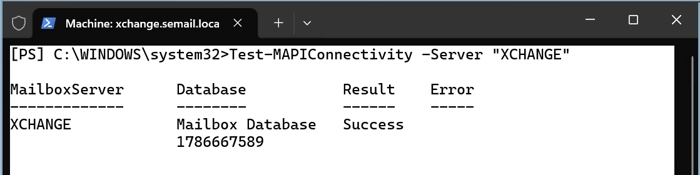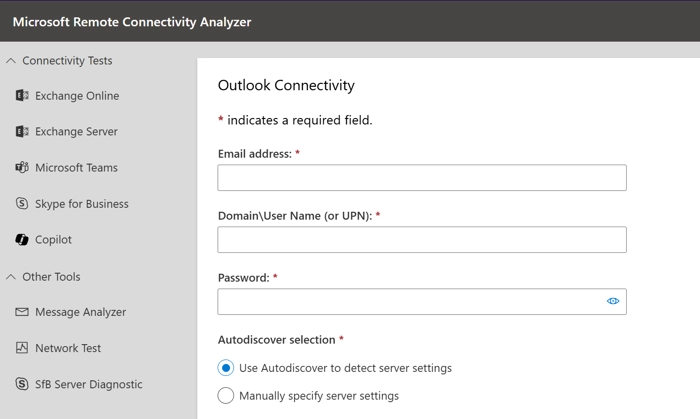Testing the MAPI Address Book Endpoint on the Exchange Server Guide
Admins who receive Outlook connection complaints from users should start testing the MAPI Address Book Endpoint on the Exchange Server.
This test will help to confirm whether or not the Exchange Client Access services are working as usual. Moreover, you will also be able to diagnose if there is any network problem. As it prevents users from accessing the address book.
If this is the first time you have encountered such an issue, don’t worry; I have helped countless admins like you who were in a similar predicament. This guide contains all that you need to know about MAPI endpoints and why they are so important in Exchange Server environments, plus some smart tips to troubleshoot the issues you won’t find anywhere else.
Before Testing the MAPI Address Book Endpoint on the Exchange Server, Understand MAPI
MAPI stands for Messaging Application Programming Interface. It is nothing but a set of rules that decide how the user-facing email client (like Outlook New/Classic) will communicate with the Exchange Server.
Within MAPI, there is a special provision called the Address Book Endpoint. This service is what enables your Exchange Server to look up specific contacts among all the numerous IDs present in an organization’s database.
If, for some reason, this service fails, the Outlook client may not connect with the server, the GAL (Global Address List) may appear blank, or users may get continuous sign-in requests. So that is why testing the MAPI Address Book Endpoint on the Exchange Server preemptively is often included as part of the routine Exchange Server health checkup.
Also Read: What to Do If Your Organization Does Not Allow External Forwarding?
To help you better understand when a test must be done, we have laid out some common scenarios. See if you have faced something similar recently and make judgments accordingly.
When Should You Start Testing the MAPI Address Book Endpoint on the Exchange Server
It is not that you only test if there are complaints or when something goes wrong. It can very well be a preventive measure aimed at predicting connection drops and stopping them before they become a larger problem. Here are some scenarios where testing is done:
User Complaints: By far the most common scenario. Users can’t get past the login screen, as their Outlook stays stuck at “Trying to connect to Microsoft Exchange.”
Exchange Upgrades or Migrations: With the release of the new Exchange Server SE, such scenarios may become more common. It usually happens because organizations might not follow the best practices while switching systems.
Certificate Updates: If, after renewing or replacing SSL/TLS certificates, you witness an Exchange autodiscover proxy certificate issue, then you also have to test the MAPI Address Book Endpoint.
Firewall or Network Changes: In case your local environment changes DNS records, then there are chances of Address Book Endpoint failure.
Now that we have covered all plausible scenarios, let’s get to the main task, which is the actual testing.
How to Test the MAPI Address Book Endpoint on Exchange Server
There are multiple methods to do so; choose the one that works best for you.
Using PowerShell: You need not install anything; the native Exchange Management Shell contains all the necessary protocols preinstalled.
Just type:
Test-MAPIConnectivity -Server "XCHANGE"
This checks the MAPI connection to a specified Exchange server. Replace the example text with your actual server name. Once you do, you will receive a return status report showing whether the connection succeeded or failed.
With the Help of Microsoft Remote Connectivity Analyzer: This is a free tool that can simulate Outlook connections to test MAPI endpoints. However, beware, it will not be able to correctly test a local Exchange Server; it needs an external URL to work correctly.
Step 1. Visit https://testconnectivity.microsoft.com/tests/exo
Step 2. Switch to the Exchange Server tab.
Step 3. Select the Outlook Connectivity option.
Step 4. Fill in the details and start a test.
You can use it to test many different things, like Autodiscover, SSL certificates, or authentication.
Using Outlook Client: Any Outlook Client will do; Web, Classic, New, or even Mobile can be used to test out the connection.
You should have answers to these three questions
- “Does Outlook connect successfully?
- Does the Global Address List load?
- Are there delays or authentication prompts?”
This is a test that the user can perform on their own. Sometimes the tests themselves might fail; here are some common situations to watch out for.
Common Errors During MAPI Endpoint Testing
Authentication Failures: If you use incorrect credentials or disabled accounts, the testing won’t work and will give you false negative results.
MAPI Disabled: It is also possible that the MAPI protocol itself is disabled on the account you are doing the diagnosis on.
SSL Issues: If the certificates you are using in Exchange Server are expired, mismatched, or, in a severe case, untrusted, then validation would fail.
Conclusion
Here, we saw that testing the MAPI Address Book Endpoint on the Exchange Server is an essential task that must be done at regular intervals. With this, IT admins can ensure that users can have a reliable connection between the Outlook client and the Exchange Server. For the reduction of downtime, diagnosing issues with auto-discovery, and the correct implementation of SSL, it is important that admins do proactive monitoring. By following this guide, IT teams can keep their Exchange environments running smoothly and ready for future upgrades.