Simple Ways on How to Access Winmail.dat file
In this article we will discuss about how to access Winmail.dat file. The Mac users who are using Microsoft Outlook as their email client whenever they send any email to the Windows Outlook user they will discover a file Winmail.dat attached to their emails. This file is generated by the Mac users who use Microsoft Outlook and is typically found in their email when the Windows user has sent the mail from Windows world and opened in Mail app.
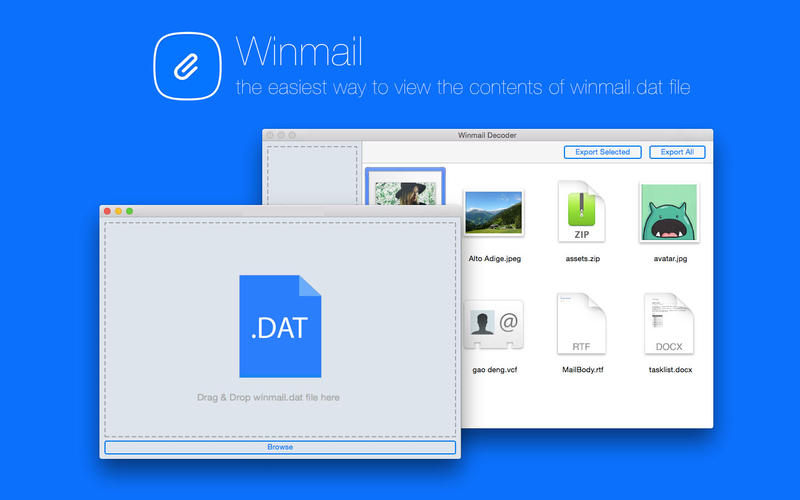
This file can be any one of the two things first, RTF (Rich Text Format) of an email for example a bolded text or a vCard or second, an actual mail that is identified wrongly as Winmail.dat but is actually a word document, excel spreadsheet or any attached file to the mail. This issue is more common when the Outlook user has send the mail over the internet. In this informative article we will describe some simple ways on how to access Winmail.dat file.
Cause for Winmail.dat file creation
The cause for Winmail.dat file creation is that it is used to keep the RTF (Rich Text Formatting). Outlook by default uses the RTF file while sending email. While sending an email, the message content gets changed and it prevents the receiver from reading the message format. In other words, the receiver is not able to read or access Winmail.dat file.
Ways on How to access Winmail.dat file
Here are some of the methods on how to solve winmail.dat file:
- Change the message formatThe sender can change the message format they were previously using. Following steps must be followed:
- First, go to Tools menu and select Mail Format.
- Second, in the Compose in this Message Format option select Plain Text and click OK.
- Modify Personal Address Book for recipient entryThe following steps must be followed by the sender to remove the RTF from recipient’s mail in the Personal Address Book:
- First, go to Tools and select Address Book.
- Second, in Show Names from click Personal Address Book.
- Third, select the address of the sender to whom the plain text is to be set and then click on Properties in the File menu option.
- Fourth, in SMTP-General option, click on the option “Always send to this recipient in Microsoft Exchange rich text format” and click on OK.
- Changing the specific Contact formatThe following steps must be followed by the sender to set the plain text in recipients contact:
- First, the Outlook user must open recipient’s record in Contact folder.
- Second, double click on the email address of the recipient.
- Third, Outlook user must click on Send Plain Text only option in Internet Format inside E-mail Properties dialog box.
- Set the Outlook RTF internet email settingsThe following steps must be followed to set the Outlook RTF internet email settings:
- First, Click on Tool menu.
- Second, click on Mail Format.
- Third, click on Internet Format.
- Fourth, in Outlook Rich Text Option select either Convert to HTML format or Convert to Plain Text format.
These were the few methods to solve the winmail.dat file.
Ways on How to access winmail.dat file
- Saving the winmail.dat file as intended type
In this if the imported file is of .doc or .docx format used in the Microsoft word. Then, the Mac user should use show files extension for better use.
The following steps should be performed:
- First, open the email message that contains the file in Mac.
- Second, right click on that file and select the save attachments option.
- Third, in save dialog option the file format should be replaced with the intended one.
- Fourth, open the saved attachment with the new file extension.
- Use third-party tool to extract Winmail.dat files
For the Mac Outlook users who want to access these Winmail.dat files must use a Winmail reader tool to encounter such Winmail.dat files. Once installed the user should drag the Winmail mail they want to access directly by exporting the file directly in the application.
- Forward the mail with Winmail.dat using Gmail
Gmail is the best web based email client for handling the Winmail.dat and will accurately interpret the file with the rich text format or the file format it is associated and with accurate file attachment. The Outlook user must have the Gmail account to access the files. Or they can open these files in Gmail using the Google Apps.
Conclusion
In this informative article we discussed about how to access Winmail.dat file that occurs when the Mac Outlook user is sending the email to the Windows Outlook user. Then, we also talked about the solutions for such file and methods to access these files in a simple and convenient way.
If you are still unable to access Winmail.dat file then you can use any third party tool to Open Winmail.dat file.
