Configure Autodiscover in Exchange 2016 Server
In this article, we are going to discuss how to configure Autodiscover in Exchange 2016.
As you might know, the main purpose of Autodiscover service is to provide Outlook-Exchange connectivity. With Autodiscover service, Outlook can configure the Exchange account itself after entering the credentials like email address and password.
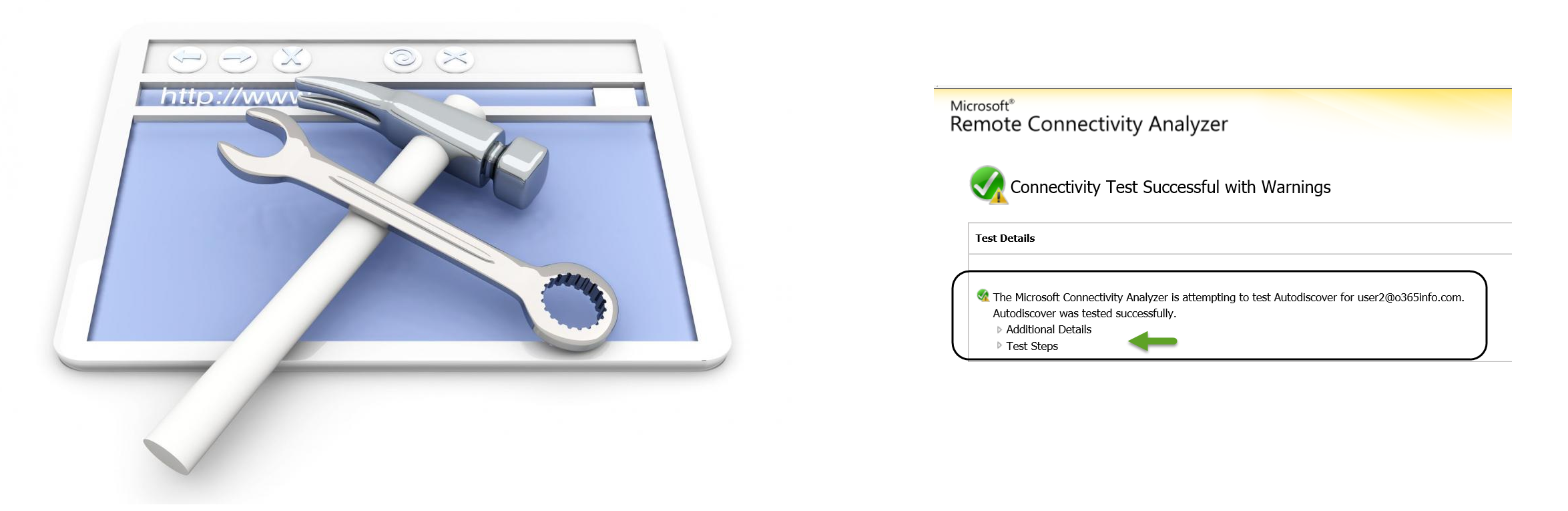
Whenever the user installs Exchange 2016, in their system a virtual directory gets built automatically in the default website in IIS, this is nothing but the Autodiscover service.
How Autodiscover Works?
Whenever the user installs a Client Access server in Exchange, a virtual directory is created namely Autodiscover in Internet Information Services (IIS). The Exchange Server handles all Autodiscover requests with the help of a virtual directory that has been requested by Outlook clients and supported mobile phones in the following conditions:
- When configuring and updating a user account
- Whenever Outlook client checks changes to the Exchange Web Services URLs periodically
- Whenever there is any change in the underlying network connection in the Exchange messaging environment
Steps To Configure Autodiscover In Exchange 2016
Prerequisites
There are some points that users must consider before configuring Autodiscover:
- Publish Outlook to the internet
- Outlook Web Application should already published on the internet
Note: The given solution is appropriate for small and medium-level business organizations.
For End-user Solutions or Outlook Level Solutions
Before starting, the user must understand that the actual solution can only be done at the server level by the admin. Other than that there is also an Outlook-level solution:
Local XML Redirect
Step 1 user needs to check the default Autodiscover URL, one needs to log to the Online web application from outside the organization environment, with the following URL
![]()
if it works the system will show ErrorCode 600, then the user can easily move further
Step 2 Now create a Local XML redirect file in Notepad with the following text and save the file autodiscover.xml and save the file in any location
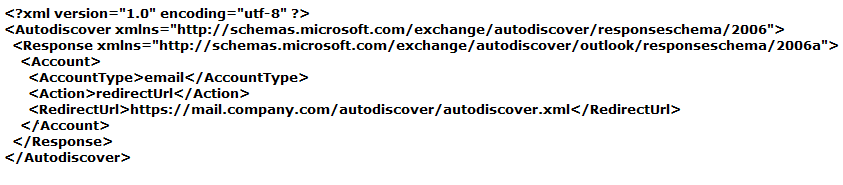
Step 3 Open the Registry editor and add the following values:
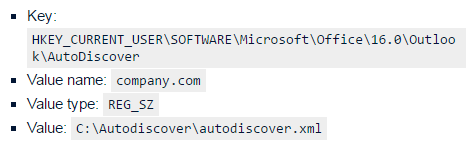
the value name should be same as domain part of the email address
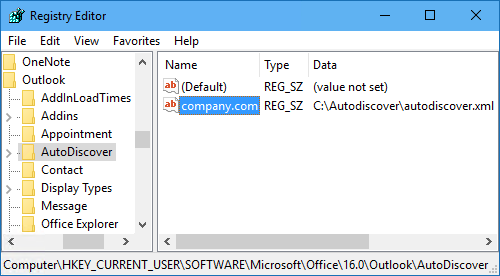
the above screenshot shows Autodiscover Local XML reference in the Registry Editor
Step 4
Now users can open Outlook and add an account with Auto Account setup. Type the email address, Password, and name. After completing the whole process correctly, the account is ready for use in Outlook.
Admin level Resolution
Just like an end-user level solution, the user needs to check whether the Autodiscover URL is working in the organizational environment by checking OWA
![]()
if it works the system will show Autodiscover XML along with ErrorCode 600. Now user can add a CNAME record to the external DNS
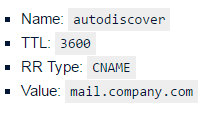
Admin can check Autodiscover service via Microsoft Remote Connectivity Analyzer. Upon successful configuration, admin has to perform an Outlook Connectivity test.
These are the methods to configure the Autodiscover service in Exchange 2016. With the above-mentioned methods one configure it from the end-user level and from the Admin level.
Conclusion
Autodiscover service is very important for connectivity between Outlook and Exchange server, it is a virtual directory that is automatically created when the user installs the Client Access server in Exchange. With the above given methods, one can configure Autodiscover in the Exchange 2016 server.
Frequently Asked Questions
Can I Use Exchange without the Autodiscover feature enabled?
Although it is possible to run an Exchange Server where Autodiscover is inactive it is not the best practice. This service plays an important role in keeping the Outlook client in sync with the Exchange Server acting as a bridge between users and their data.
Why does sometimes Autodiscover fetch the wrong account info?
Mistakes made during the configuration process is the biggest reason to see a badly behaving Autodiscover Service.
Some specific areas you need to check are DNS Misconfigurations, network interrupts while an Autodiscover Instance is running, etc.
Is the AutoDiscover facility available in any other Exchange Server version?
Introduced with the 2010 version, Autodiscover is now an integral part of the Exchange Server. You can use it in all of these versions, 2010, 2013, 2016, 2019, 2022.
Tej Pratap Shukla
www.about.me/tejpratap