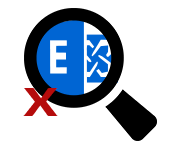Learn to Resolve: “Exchange Search Not Working 2013” Issue
Problem
Many times while working on Exchange Server, users face an issue, ‘Exchange Search not working’ in Exchange Server 2013 due to which they are unable to search anything on the Exchange Outlook Web Access. This affects the user’s productivity and impact in-place eDiscovery functionality.
Solution
Exchange Search helps to search specific mail and supported attachment in Exchange mailboxes. It is a critical component on Exchange OWA, as due to increase in the volumes of emails, provisioning archives mailboxes, increasing size of mailboxes and storage quotas, in-place eDiscovery for discovery searches, etc. Many times while working user faces an issue that can be removed by following the discussed solution.
Prerequisites
There are some requirements, which users need to check before following the solution as mentioned below.
- Check Exchange Search Service
Firstly, it is required need to check the Exchange service is enable or disabled. If it is disabled then, use the service MMC snap-in. It helps to confirm that MSExchangeFastSearch service is running as follow:- Select start option, now point to Administrative Tools >> Services.
- Now, verify the MS Exchange Search status service that is listed as started.
- Check Configuration for Mailbox Database
Check the Index Enabled parameter for user’s mailbox is enabled. If it is disabled then, run the mentioned command in Shell to verify it.
Resolve Exchange Search Not Working Issue
Now users can follow the mentioned steps to resolve Exchange Search not Working 2013 issue.
- Check Crawl State of Mailbox Database
Users need to use the reliability and performance Monitor to check the Crawler by following few step:- Firstly, open perfmon.exe, i.e. Performance Monitor
- Select the Performance Monitor that is present in console tree under Monitoring Tools.
- Click on the Add option, which is of green plus sign.
- Now, in the add counters, choose counters from the computer list and select the server on which database, user needs to monitor.
- Choose the counters from the computer list in the unlabeled box and select performance object MS Exchange Search Indexes.
- Select the instance for the mailbox of user’s database from the instance of selected object box.
- Click Add >> select OK.
- Now, view the Crawler: Mailboxes Remaining counter. Any value of 1 or higher indicated the mailboxes in the database are being crawled but when the crawl is completed, the value is set to 0.
- Check Indexing Health of Database Copy
User can check the content indexing health for database copy by using the Get-MailboxDatabaseCopyStatus cmdlet. User can run the mentioned command:
- Run ExchangeSearch cmdlet
If the mailbox database has been already crawled then, user can run the Test-ExchangeSearch cmdlet for specific mailbox. - Check Event Log Application
User can check the event log application for search related error messages by using Event Viewer. For this, users need to check the following event sources.- MSExchangeFastSearch
- MSExchangeIS
- Restart Exchange Search Services
MMC snap-in or Shell are used to stop the services, after that restart the MS Exchange Search Service by following the steps given below.- Choose start, point the Administrative Tools >> choose Services
- Right-click MS Exchange Search in the services and select stop option. Once the service is stopped, again right- click on the services and choose start option.
- Reseed the Catalog of Search
When the search catalog is corrupted then, users need to reseed that catalog. Exchange Search is notified by logging the entries in the event log application, when catalog is search is reseeded.
Conclusion
User can resolve Exchange Search not Working 2013 issue by above solution. There are various steps, which are discussed to resolve the occurrence of exchange search not working problem for its proper usage. Along with this, the prerequisites are also described that is necessary before following the steps to resolve the issue.