Fix “Your Mailbox has Been Temporarily Moved to the Microsoft Exchange Server” Error
You’re about to hit “Send” when Outlook pops up, “Your mailbox has been temporarily moved to the Microsoft Exchange server.”
Table of Contents
Now you’re stuck choosing between a “Temporary Mailbox” you know is empty, or “Work Offline” and miss out on new mail. Frustrating, right? Don’t panic—99% of the time, this is just a hiccup on your PC, not the Exchange server. Here’s a step-by-step guide to get you back online fast.
Why Your Mailbox Has Been Temporarily Moved to the Microsoft Exchange Server?
- Corrupt Outlook Profile
Your Outlook profile is like a map to your mailbox. If it’s damaged, Outlook can’t find your messages. - Damaged Offline Files (OST)
Outlook stores a local copy of your mailbox (the OST file). If that file gets corrupted, syncing stalls. - Troublesome Add-ins
Third-party add-ins can sometimes clash with Outlook’s core processes. - Cached Exchange Mode Glitches
The local cache that speeds up Outlook can also get out of sync and confuse Outlook. - Rare Server Maintenance
Occasionally, the Exchange server really is being updated, though this is less common for this specific error.
If Your Mailbox has been Temporarily Moved to the Microsoft Exchange Server, back up Your Data
If you have any local archives or PST files, copy them to a safe folder. Better safe than sorry! SysTools Exchange Export tool can help you in this regard. Check out the guide on how to export Exchange email to a PST file. We also have tutorials on other file formats.
Fix by Creating a Fresh Outlook Profile
- Close the Outlook client.
- Open Control Panel → Mail (Microsoft Outlook) (32-bit) → Show Profiles.
- Click Add, name it something like “Outlook Fresh,” and walk through the account setup wizard.
- Back in the Mail window, select Always use this profile, choose your new one, and click OK.
- Restart Outlook.
Result: Outlook starts with a clean slate, usually resolving profile corruption.
When Your Mailbox has been Temporarily Moved on Microsoft Exchange Server, Rebuild Your Offline File (OST)
- Stop Outlook.
- In File Explorer, paste %APPDATA%\Microsoft\Outlook into the address bar and press Enter.
- Find your account’s .ost file. Copy it somewhere safe (e.g., your Documents folder).
- Delete the original .ost in the Outlook folder.
- Restart Outlook. It will download a fresh copy of your mailbox from the server.
Result: Any corruption in your local copy vanishes as Outlook rebuilds it.
Check for Bad Outlook Add-ins and Remove Them
- If your mailbox has been temporarily moved on Microsoft Exchange Server, close Outlook.
- Then, press Windows Key + R, type Outlook.exe /safe, and press Enter to launch in Safe Mode.
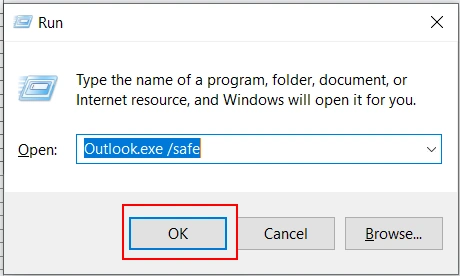
- If Outlook works fine, go to File → Options → Add-ins.
- At the bottom, select COM Add-ins and click Go…
- Uncheck everything, click OK, then restart Outlook normally.
- Finally, re-enable add-ins one by one until you identify the offender.
Result: You’ll spot any plug-in that’s blocking normal operation.
Refresh the Cached Exchange Mode to Fix Your Mailbox has been Temporarily Moved on Microsoft Exchange Server Error
- Close Outlook.
- Open Control Panel → Mail (Microsoft Outlook) (32-bit) → Email Accounts…
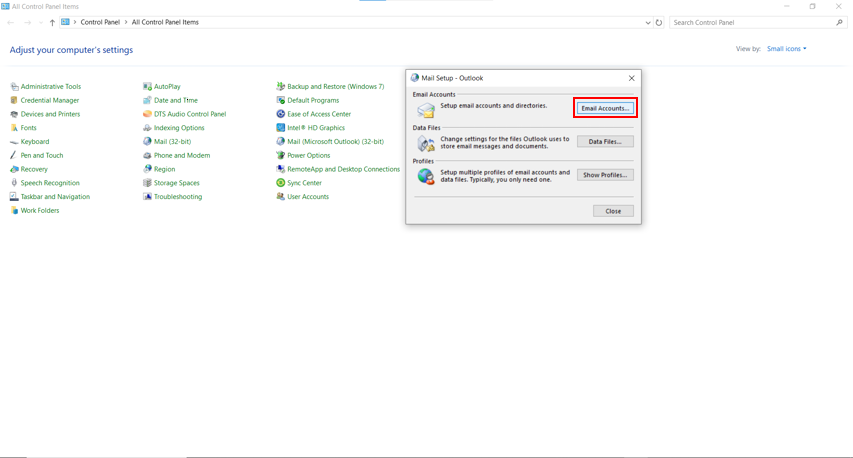
- Select your account and click Change.
- Then, toggle Use Cached Exchange Mode off, click Next/Finish, then restart Outlook.
- Repeat the steps to toggle it back on, and restart again.
Result: Forces Outlook to rebuild its cache, clearing any sync bugs.
Enable Modern Authentication in Exchange Server
Step 1. Press Windows + R to launch the Run module, Type regedit, and hit Enter to open the Registry Editor.
Step 2. Then, paste this Path HKCU\SOFTWARE\Microsoft\Office\15.0\Common\Identity\
Step 3. If you see the EnableADAL key, modify its Version REG_DWORD values to 1. Otherwise, create a new EnableADAL key and set it setting its Keys to 1 (with base set to hexadecimal).
Step 4. Close the Registry Editor and restart the PC to apply the settings.
Use the Professional Exchange Repair Unit
Deploy your very own instance of the SysTools Exchange Recovery toolkit. This is purpose-built to handle all faulty EDB files that may cause this issue. Use it to fix your Exchange Server and use Outlook freely.
Although this tool won’t bring back any mailbox items if your mailbox has been temporarily moved to the Microsoft Exchange server. However, what it will do is fix any issues with the database that might contribute to the issue.
When to Call IT
If you’ve tried all the above and still see that your mailbox has been temporarily moved on Microsoft Exchange Server, it’s time to loop in your IT team. They can:
- Verify Autodiscover settings (how Outlook locates the server).
- Check the firewall or proxy rules that might block traffic.
- Confirm whether any server-side maintenance or updates are in progress.
Final Tip: Always Back Up
Seriously, always back up your important data. It’s like having insurance for your emails. If something goes wrong, you’ll be glad you did! And for that, you can download the SysTools Exchange Server Export tool.
By following these steps, you can often fix the “Your mailbox has been temporarily moved on Microsoft Exchange server” error yourself and get back to your emails quickly.
Frequently Asked Questions
Q. Does frequent ‘mailbox temporarily moved’ error notification mean my account is hacked?
No, it is more of an indicator that there is a syncing issue inside your email client (Outlook). It is an application-side problem, so your Exchange Server is not hacked/breached. However, take necessary precautions.
Q. Will this error also occur if I switch to an Exchange Online plan 1 or plan 2?
This error is a symptom of a faulty hybrid setup, so it stops occurring if you deploy a 100% cloud environment.
Q. Is it possible to view my emails while the IT team resolves the error?
Yes, you can utilize the Outlook on the Web portal to view the emails. Open any browser and check the OWA from there. (Note: if there are any issues with the server, this workaround might not work.)
Q. Can I send or receive emails if my Mailbox is temporarily moved to the Exchange Server?
You will continue to receive the messages at the backend; it’s only that you won’t be able to visualize them immediately until the error is fixed.
Sending new messages is not possible at all from the Outlook client + account combination; encountering this issue. Wait for it to be fixed and then try again.