Learn How to Resolve Exchange Autodiscover Proxy Certificate Issue
In Outlook Exchange Server, user may face Exchange Autodiscover Proxy Certificate Issue. Several error may occur during server’s functioning and hence, user faces a trouble in resolving certificate issues. Generally, user gets panic when errors related to Proxy certificate occurs in Exchange.
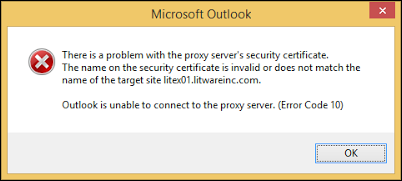
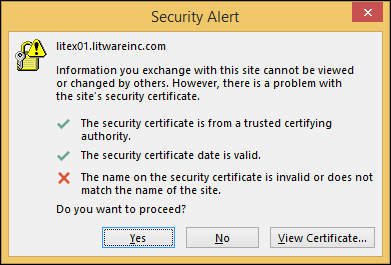
Reasons Behind Exchange Autodiscover Proxy Certificate Issue
The main cause for such error is that MS Outlook is working with Outlook Anywhere. However, such Outlook is working with Exchange, but it is using a role that is not mentioned in the certificate of Exchange.
Check where or not auto discover is trying to fetch deleted or orphaned mailboxes in Exchange 2010 or other version.
Another common cause may be that there is improper configuration of Autodiscover feature in Exchange Server.
Troubleshoot Exchange Autodiscover Proxy Certificate Issue
There are two measures by which one can get rid of this trouble. First approach is to create a new certificate and add all the new roles, which you require for your functioning. Another approach is to configure Exchange in such a way that no longer the error occurs when user is using Outlook with Outlook Anywhere.
If you have ever configured Autodiscover in Exchange 2016 Server before. Then it might be easy for you to follow the content. As here we are going to discuss about configuration of Exchange for resolving Exchange Autodiscover proxy certificate issue.
Step 1: Examine Existing Outlook Anywhere
By executing the following command, one need to examine all the hostname related to Outlook Anywhere: ![]()
Step 2: Creating a DNS Record
Select any one name, which is mentioned on the certificate and used by the CAS servers or reserve proxies. Since we are going to use split DNS therefore, we will choose identical name for internal & external DNS. Using one name for both DNS will make troubleshooting procedure simpler.The internal DNS are required to solve the private IP of CAS server and the external DNS are required to resolve the public IP of CAS sever.
Step 3: Configure New Outlook Anywhere to Fix Exchange Autodiscover Proxy Certificate Issue
By executing the following command, configure Autodiscover Outlook Anywhere with hostnames of external and internal DNS:

Step 4: Again Examine Outlook Anywhere
Once again execute the same command that you have used in step 1, for analysis the updates made to Outlook Anywhere.
![]()
Step 5: Restart the Machine
Immediately, restart MSExchangeAutodiscoverAppPool because changes made are commonly reflected when machine has been restarted.
Conclusion
One can wind up with the fact of how to resolve exchange autodiscover proxy certificate issue, one need to make changes in the certificate of Exchange. Users can also generate a new certificate in Exchange, if they don’t have any problem doing so. Otherwise, if one is well-known about Exchange certificates, then he/she can easily troubleshoot this problem by configuring Exchange.
Frequently Asked Questions
Can I disable the Autodiscover feature permanently?
Yes you can and some times after Exchange Server Migration this might even be necessary to prevent back connections into the source server.
I see that there is a problem with the proxy server’s security certificate with error code 20 what does this mean how to solve this?
- First and foremost make sur that the Date and Time Settings of your Outlook application is set up correctly,
- You may also perform an SFC Scan
- This error might be an indication of Virus or Malware.
- If nothing else works reinstall Outlook.