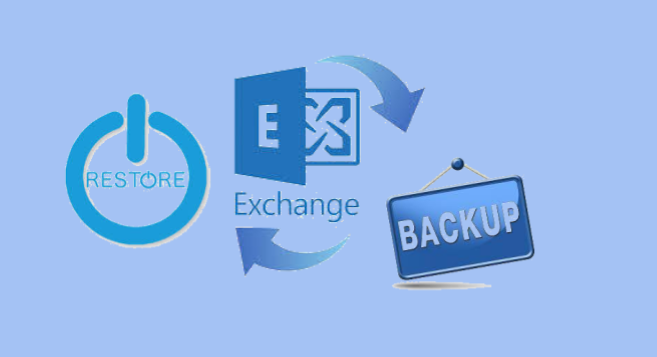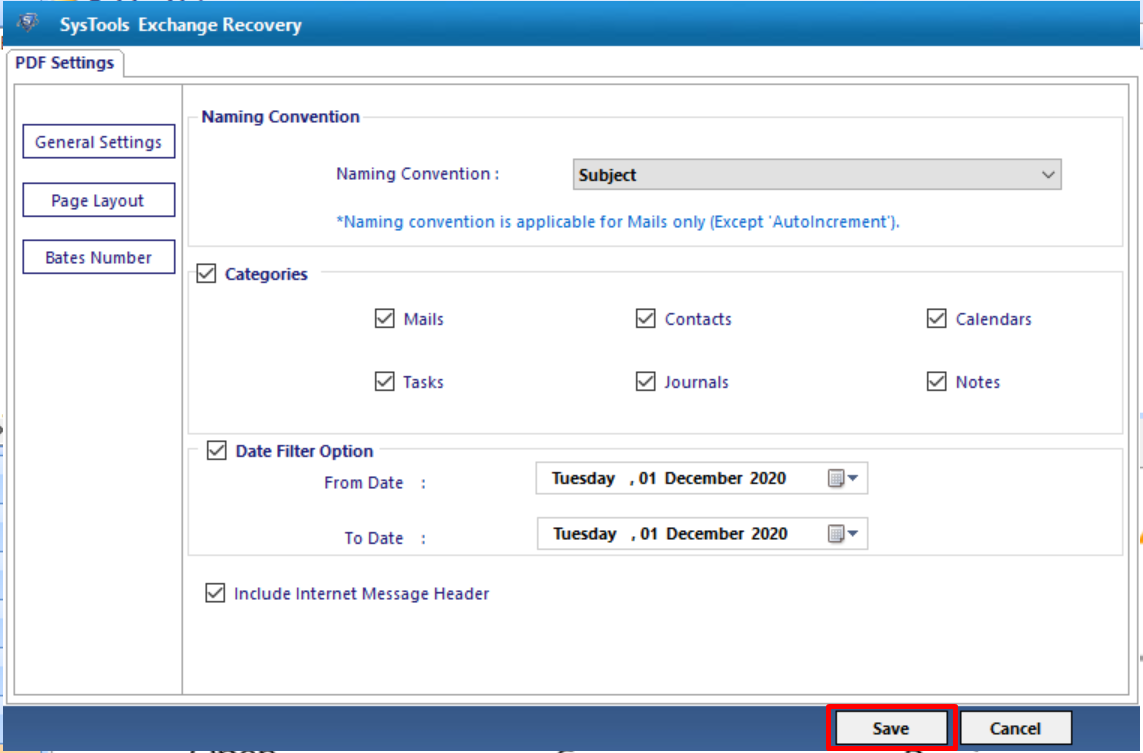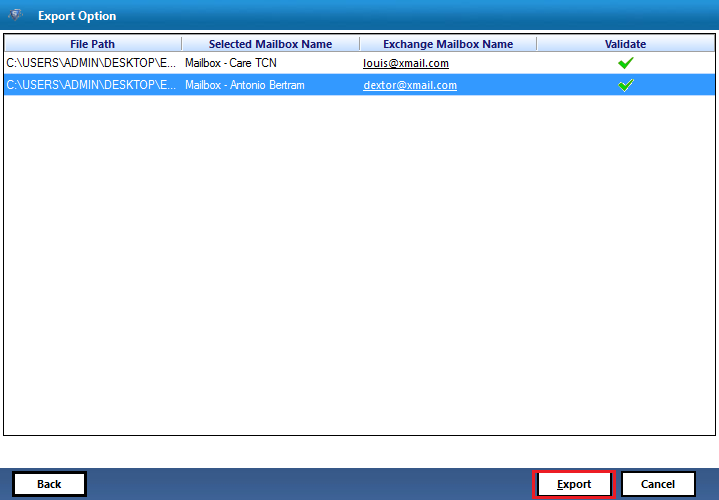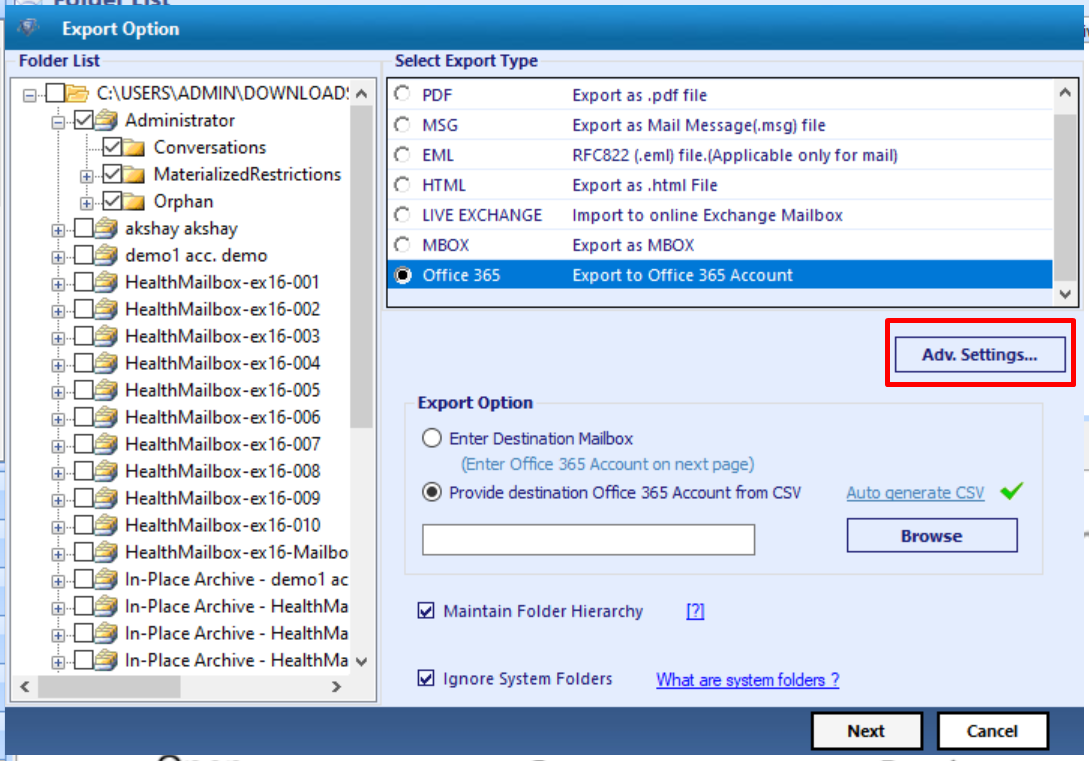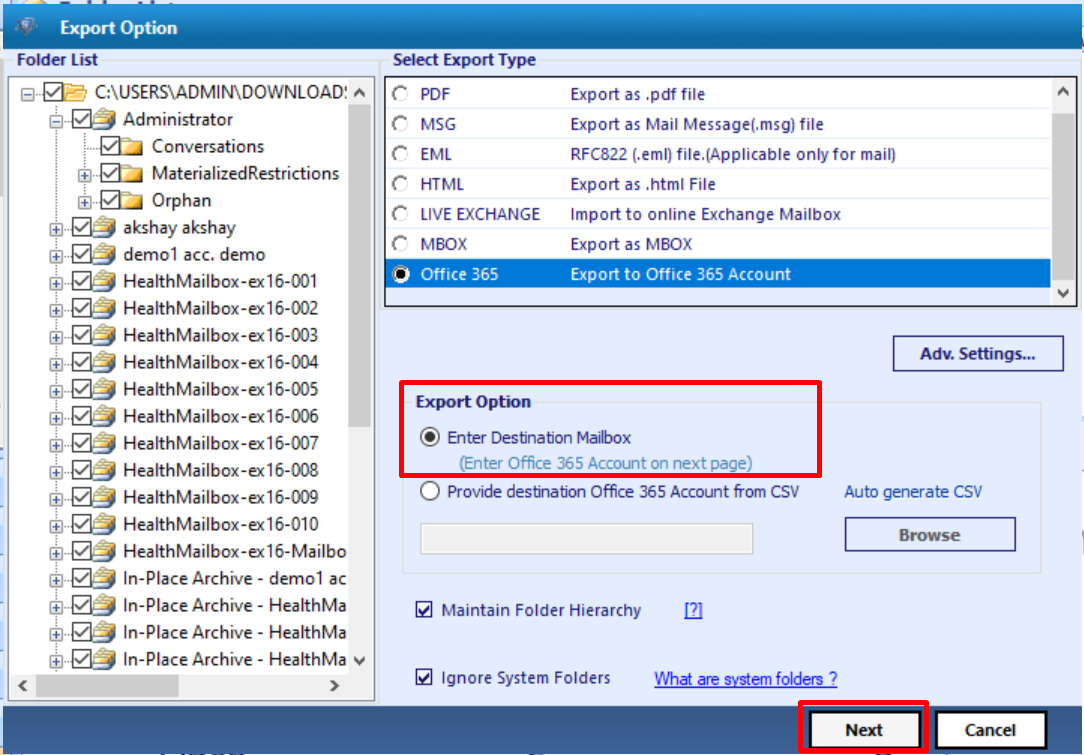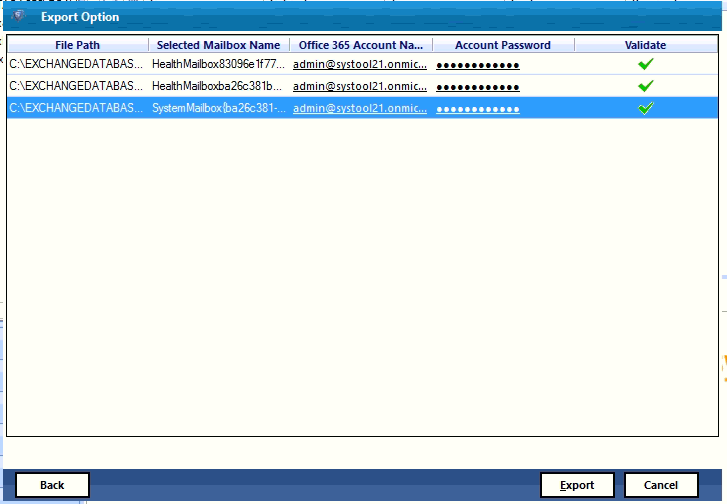How to Backup and Restore Exchange 2010 Mailbox Database
Microsoft Exchange Server 2010 is an advanced version of Exchange environment providing impressive features and benefits to the users. However, there are chances that the EDB(Exchange Database) file gets corrupted or damaged. However, when the users i.e., the Exchange Administrators face similar kind of situation, it is important to know how to backup and restore Exchange 2010 mailbox database.
Manually, all you can do is to use the Windows Server Backup Utility. Exchange Administrator can take the complete backup of full server, selected storage volume, system state as long as the data is less than 2 TB. What if your data crosses the 2 TB limit?
To overcome this, we have come up with Exchange Recovery tool which is an impeccable software to backup the Exchange mailbox database and restore to multiple file formats. So, read on and follow the steps to backing up and restore an Exchange 2010 mailbox.
How to Backup and Restore Exchange 2010 Mailbox Database
Backing up Live Exchange data and restoring them is a two step process. To resolve this issue, SysTools has designed an awesome utility, Exchange Recovery tool, an innovative software which swiftly creates the backup of the EDB file in different file formats such as PST, PDF, MSG, EML, HTML and MBOX.
Moreover, one can also recover corrupted Exchange Server mailboxes as well as EDB file and directly export the recovered & healthy Exchange data to the Live Exchange Server, Office 365 and various file formats.
Download Now Free Purchase Now 100% Secure
To Backup Exchange 2010 Database mailbox, first need to download the software from above button and install with complete Pre-requisite to continue backup process. Provide the EDB File, you want to take backup in different file format.
To backup the mailbox item, follow the below listed steps in sequence.
Steps for How to Backup and Restore Exchange 2010 Mailbox Database
- Download the tool and run it into your computer to backup Exchange 2010 mailbox database
- For that, click on the “Add File” option to load dismounted EDB File
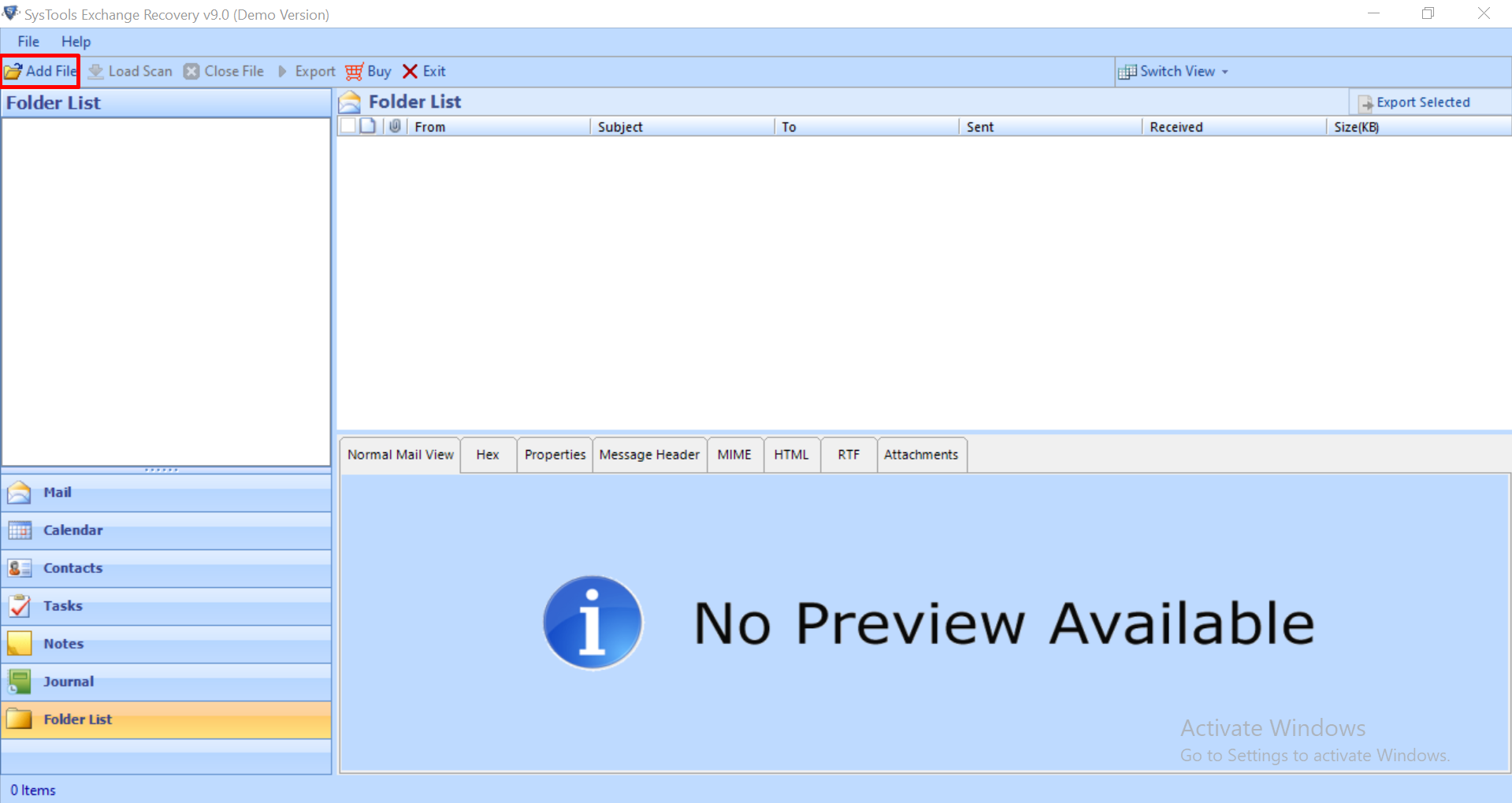
- If you know the location of EDB file, then go for the “Select File” option otherwise choose “Search File” and tool will automatically detect your EDB file from the local drives of your personal computer. If you opt for “Search File” option, another 2 option will appear:Search All Drive: searches dismounted EDB from all the drives of the computerSearch Selected Drive: If you are using this option, you can manually set the drive in which you want to search EDB file.
- The next option is to scan the file. Software provides 2 option for scanning: Quick and Advance. If your file is highly corrupted then go for the Advance scan option otherwise select the former one. The advance scanning option recovers hard deleted mailboxes and data items of loaded .edb file.
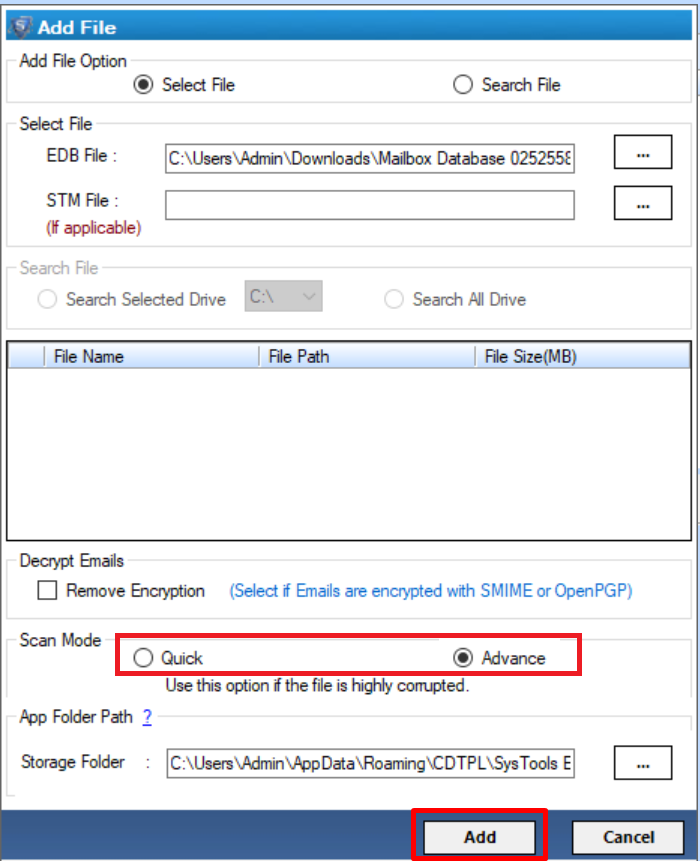
- Once the scanning process is completed, the admin can check the preview of the each emails along with their attachments using the various preview options
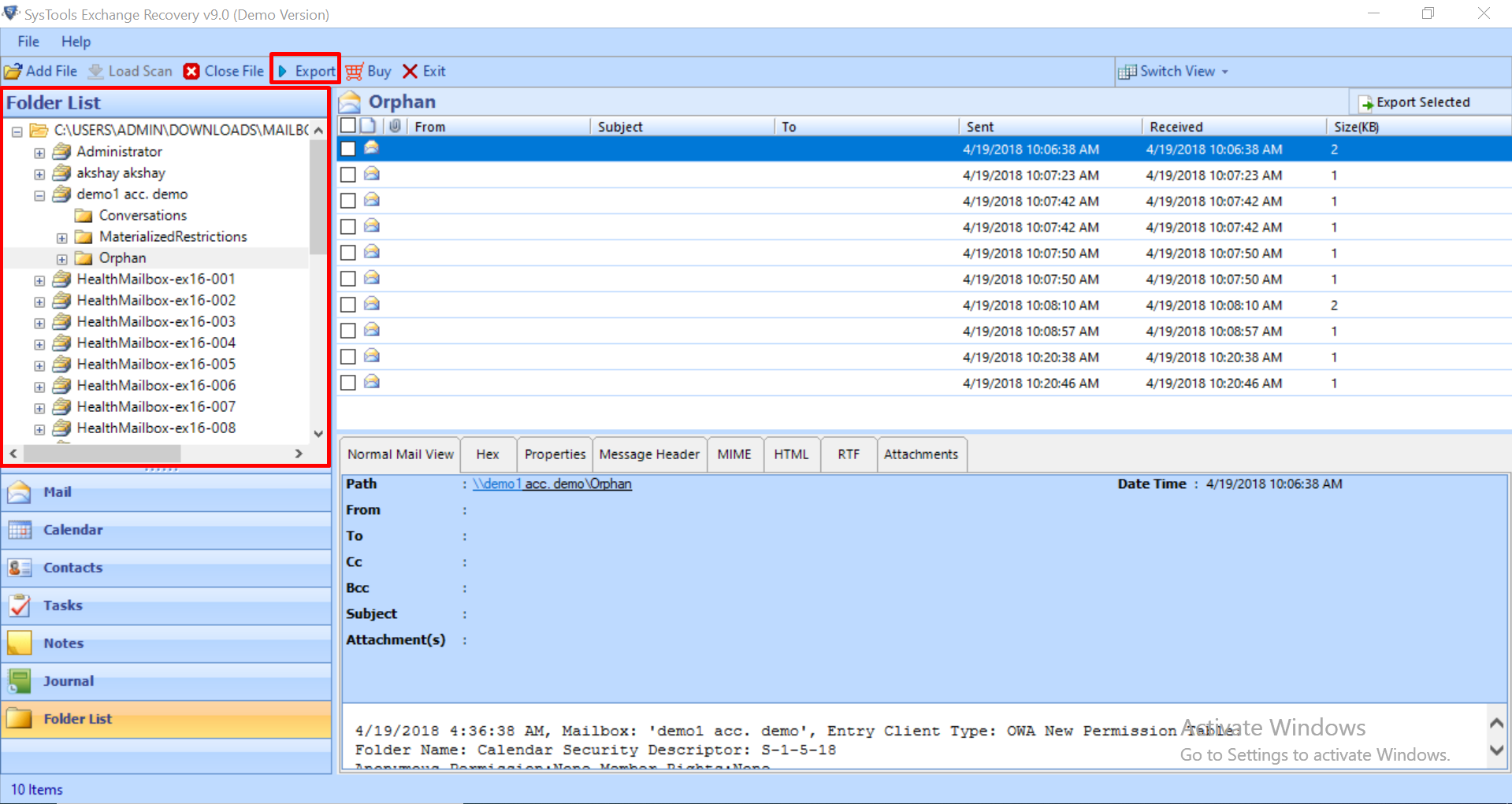
- Finally, you have to click on the “Export” shown in the image below. You can export all the mailbox items such as emails, contacts, etc from the Microsoft Exchange Server
Note: This recovery tool solves all the issues of how to backup and restore Exchange 2010 Mailbox database. Software allows to export all the data items such as emails, contacts, calendar, etc into PST and MBOX file format.
- It is helpful for PST and MBOX supporting email applications such as Outlook, Thunderbird, etc. While other file formats such as PDF, MSG, EML, HTML allows to export only the email data item from the EDB file.
- After selecting the required file format, click Browse to save the backup file in the desired format and click on the Export button
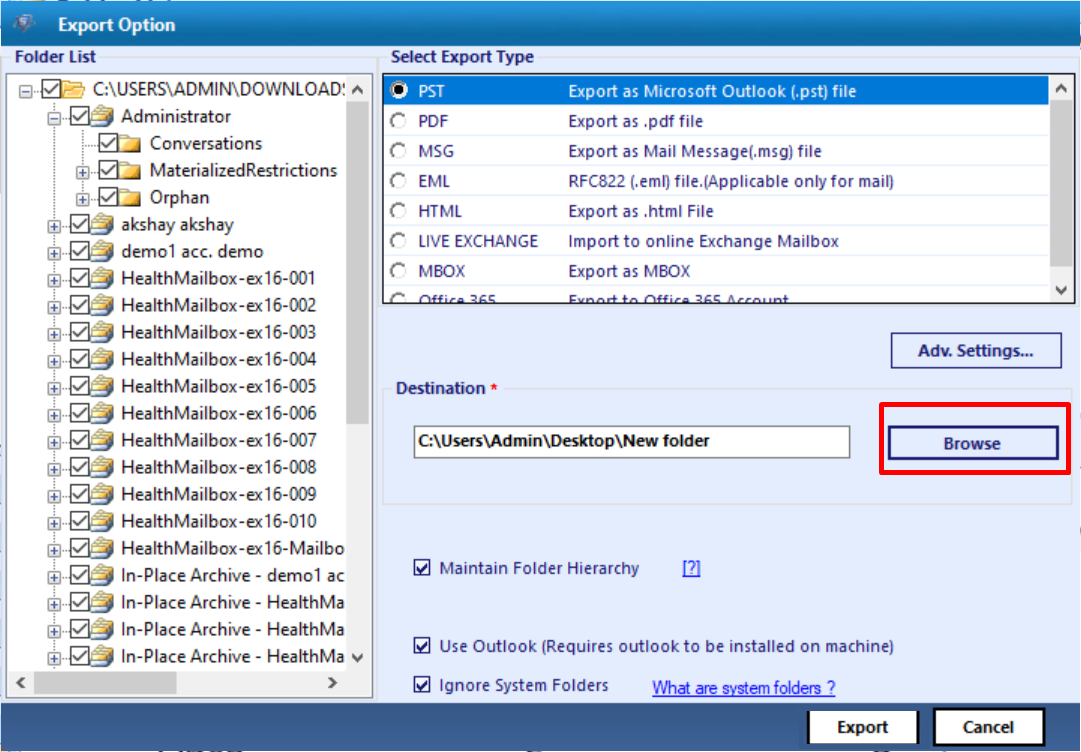
Restore Exchange Mailbox Database Using Exchange Recovery Software
SysTools Exchange Recovery tool also allows to import the EDB file to different email applications such as Live Exchange Server and O365. User can easily export multiple and selecctive Exchange EDB mailboxes, public folder and its data items in a hassle free way.
This approach makes easy for the users who need to export the EDB file to Outlook 365 profile or in Live Exchange Server environment. This tool is an immediate solution to backup and restore Exchange 2010 mailbox database.
- Export to Live Exchange Server
- Export to Office 365
Steps to Export EDB File to Live Exchange Server Environment
- Now to add the EDB file, follow the above initial three steps i.e., upto Export process
- Click Export and select the radio button corresponding to LIVE EXCHANGE option > Click on Advance settings
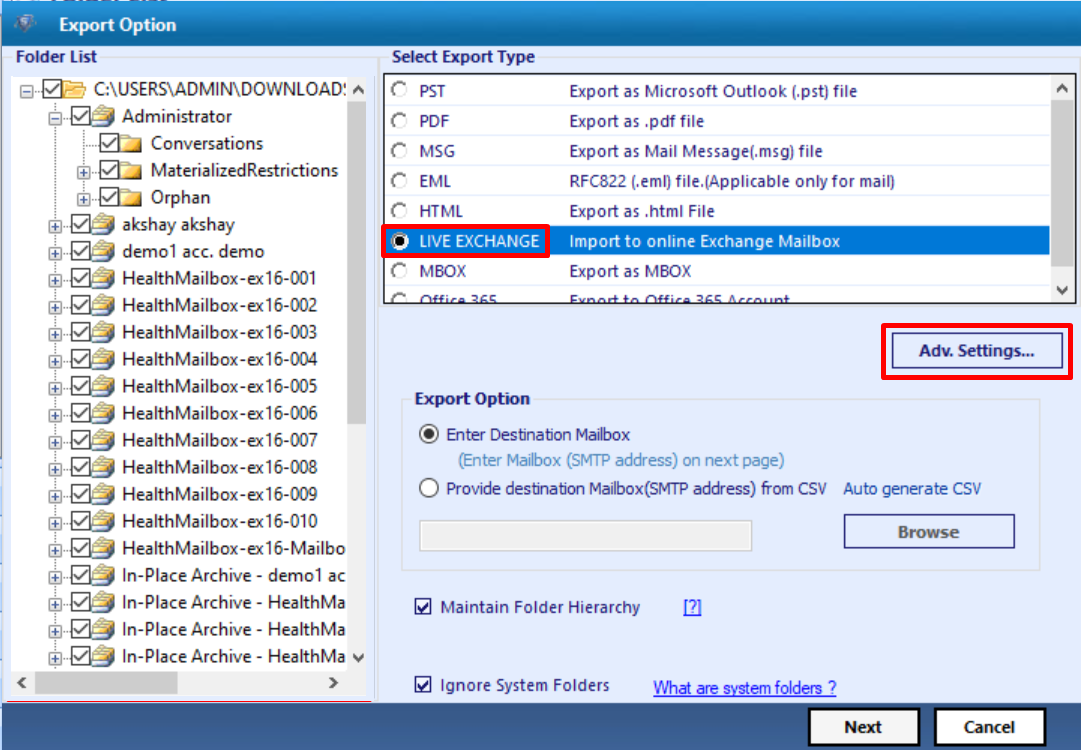
- Insert Exchange Credentials > Select Exchange Server versions > Click on save button
- Select the Enter Destination Mailbox radio button > Click on next button
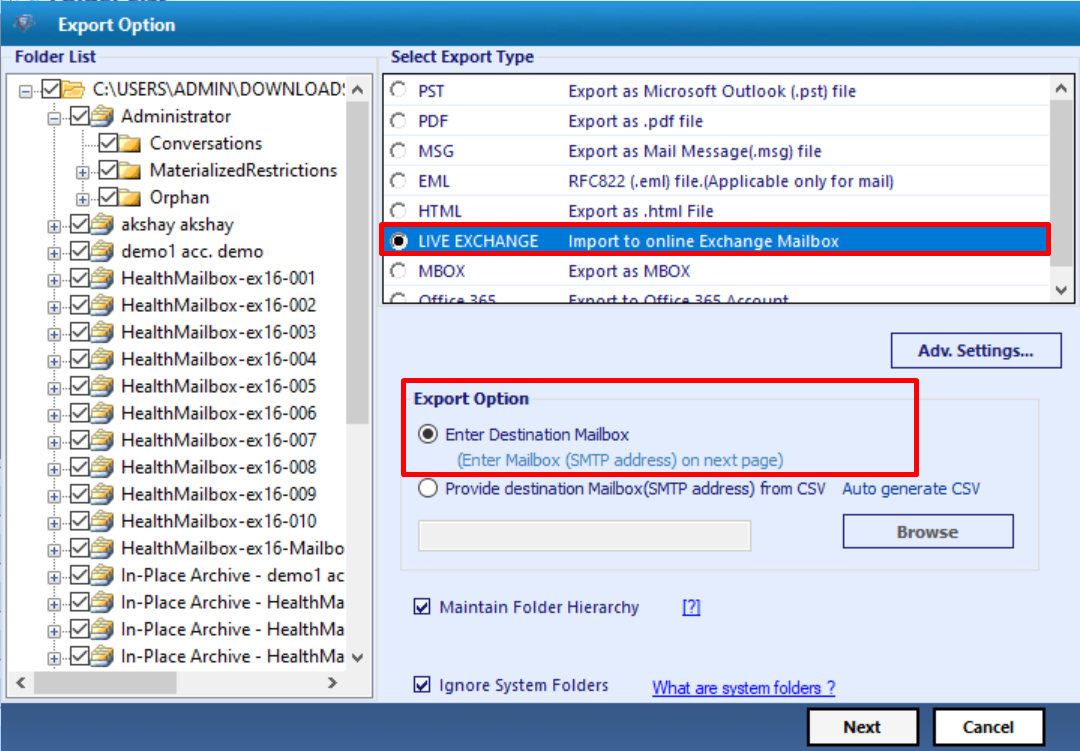
- Once the tool validates the entered mailbox, click on the Export button
Steps to Export EDB File to Microsoft Office 365 Account
Similar to Live Exchange Server, follow the initial three steps from the above-mentioned guide till Export process. There are two options to export i.e., With Impersonation and Without Impersonation
- Select Office 365 radio button > Click advance settings
- Then, provide the Admin SMTP address and Password to backup and restore Exchange 2010 mailbox database > Click save button
- From the export option, select the first radio button > Click Next button
- Enter destination mailbox name and password > click on the Export button to begin the export process
- Finally, all the exported data can be seen at the provided destination mailbox
Note: For complete step-wise guide to backup and restore the Exchange 2010 mailbox database, please visit the following site:
https://www.systoolsgroup.com/exchange-recovery/how-it-works.html
Few Closing Thoughts
Regardless of the different backup strategies used, the Exchange Administrator often finds it different in creating the backup of the EDB file. Therefore, to wisely know how to backup and restore Exchange 2010 mailbox database, it is advised to use the automated tool as discussed above. The tool is a highly-demanding software by the users which is widely used across the globe. Here, we have discussed the steps which one can easily follow to create the backup of the Exchange mailbox database.