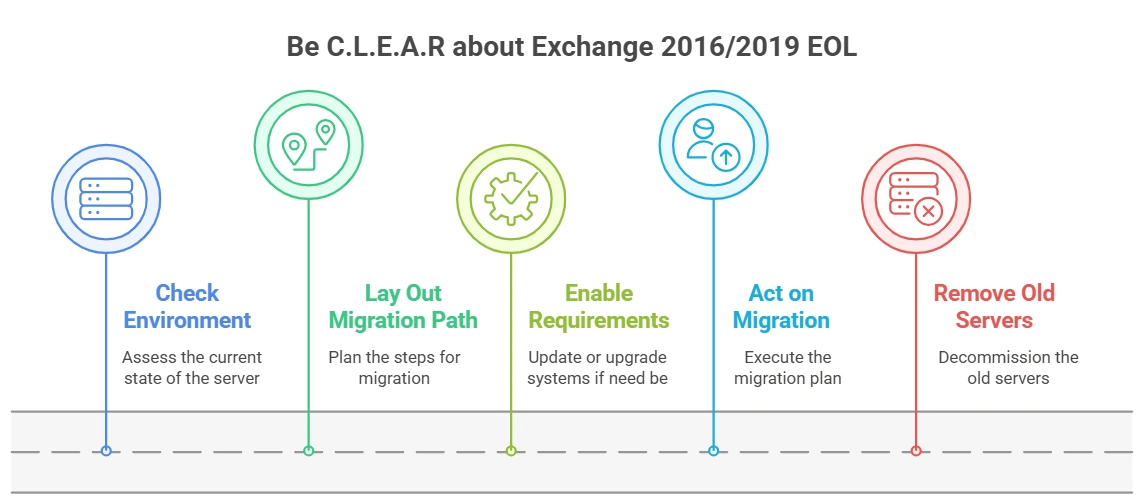Exchange 2016 and 2019 End of Life Happening in 1 Month
Exchange 2016 and 2019 end of life is less than one month. Soon, the answer to the question about what exactly Microsoft Exchange Server is for your organization is going to change. That is why you need to read this guide and see what you have to do for a CLEAR exit from the current Exchange Server infrastructure.
Table of Contents
The official announcement from Microsoft specifies that the currently active versions of Exchange Server will stop receiving updates after October 14th, 2025. We expect more such reminders from Microsoft as the expiry date of existing systems comes closer.
What Happens During the Exchange Server 2016 and 2019 End of Life?
Until October 14, 2025, Exchange Server 2016 and 2019 are in extended support.
During this period, don’t expect any major functional or feature updates from Microsoft. This behavior aligns with previous instances of an EOL situation.
If you have purchased a paid support package or wish to purchase one, you can do so and receive troubleshooting guides for specific technical problems. Moreover, if you face any critical operation failure, you can request assistance as well.
Also Read: How to handle Microsoft 365 Business Price Increase
However, this would be limited, especially when compared to what was available during the Mainstream Support phase.
What’s different or unique this time is that there is no one-time purchase option for a new version transition available either in online or offline mode. Also, never before has Microsoft stopped support for two different versions of Exchange Server together. So, let us see why Microsoft has decided to do such a thing now.
Why is MS Exchange 2016 and 2019 End of Life Happening Simultaneously?
It seems a bit unusual that two major sequential releases have the same end date. Although Microsoft has not given an explicit reason why, we can infer the rationale behind it by examining the official statements. When we do that, the following trends emerge.
Cloud First Policy:
Microsoft’s main goal at the moment seems to be increasing the cloud consumer base.
By keeping the end date the same on both of its legacy systems(2016 & 2019), Microsoft hopes that many of its existing on-premise system users will switch to the feature-rich cloud environment.
Making way for ‘SE’:
There is no new Exchange 2025 version.
Microsoft has ended the previous style of massive version upgrades that had a fixed lifecycle.
Instead, from October 2025, a new continuously-updating Exchange subscription edition is now available as the next on-premises version.
If all current versions did not expire on the same date, then many existing customers would have resisted this new change and remained with their previous systems.
This would have resulted in a complex release cycle with multiple different teams managing the security and feature sets of all the different versions.
Better Security Posture:
Previously, the new Cumulative Updates and Security patches were optional to download and made available for free.
Also, not all organizations would keep their systems up to date, resulting in security breaches.
To combat this, Microsoft went ahead and set up a shared EOL date for all.
Moreover, it is only possible to transition to Exchange vNext if the current on-premises system is updated to the latest CU 15 version of Exchange 2019.
Organizations would either have to update to the compatible version or transition from whichever version they have now to the Cloud.
To help you decide which platform is best, check out the next section.
Where to Go After Exchange 2016 and 2019 EOL?
Admins have 4 options (or 5 if you consider maintaining the status quo a possibility, though highly discouraged). The most common destination for organizations transitioning is the cloud—Exchange Online, to be exact.
This also applies to those admins who have to deal with the Exchange 2016 hybrid end of life, as the on-premises component of the setup will no longer enjoy official security.
Your next home (Exchange Online) is part of the Microsoft 365 Business and Enterprise deployments. Choosing it before Exchange 2016 and 2019 end of life hits means that the entire email infrastructure (including contacts and calendars) moves to the cloud server. So let us discuss the advantages in more detail.
Option 1: Migrate to Exchange Online (Microsoft 365)
Organizations should consider Exchange On-Premise to Online migration when they want:
- A server that is always updated: This not only includes the software but also hardware parts as well. Microsoft handles all the bug fixes, health checkups, security, and other critical details on its own. Organizations need not worry about constantly monitoring cyber attacks and other safety threats.
- Freedom from hardware failure: A major cost multiplier for organizations is the constant updates to the hardware. Moreover, if, after the upgrade, the usage rate drops, then justifying the investments becomes difficult.
- Automate compliance and regulatory burdens: Failing to keep up with user privacy and numerous security frameworks may be outside of the technical capacity of a smaller organization. So, when this is coupled with the upcoming Exchange Server 2016 and 2019, moving to the cloud is the safer approach.
The how part has multiple options as well. You can do a cutover migration from Exchange to Office 365 or take it slow via a staged migration. Both of these require you to export Exchange 2019 mailboxes in PST and then use either the Network Upload or Drive Shipping route.
One hurdle that your organization can face during an on-premise to cloud transition is the change in cost structure. Moreover, understanding the core differences between on-premise Exchange Server and Office 365 is also important before committing.
You now have to pay for every user every month as long as you use the service. Although annual commitment options can reduce the cost.
Most settings and systems overlap between the on-premise and cloud environments. However, the workforce may require additional training to fully get used to the new system.
Option 2: Transition to Exchange Server Subscription Edition (SE) Before Exchange 2016 and 2019 End of Life
Another option outside of a cloud environment is to wait for the Exchange Server Subscription Edition (SE), also called the vNext edition. Let’s see what are the pros and cons of taking this route.
It is beneficial if you need local data control. After the Exchange Server 2016 and 2019 End of Life hits the Exchange Subscription edition will help you keep all the emails, contacts, and calendars on the premises while offering continuous updates.
The update is also much simpler for those who already have the CU15 version of Exchange Server 2019. However, it is important to know that organizations on earlier editions won’t be able to deploy the vNext directly. So, you must find your existing Exchange Server version to see if it qualifies for a direct upgrade.
This version will also make it easier to set up a hybrid environment where data stays on-premise, but users get to enjoy cloud-based services like Teams (according to what Microsoft claims)
The in-place upgrade path is simplest for those already on Exchange Server 2019 CU15.
However, for those on Exchange 2016, the path to SE involves migrating to Exchange 2019 CU15 first (As the SE version does not support direct update from other older versions).
Microsoft generally recommends that Exchange 2016 users consider upgrading to Exchange 2019 now to simplify the eventual transition to SE.
Option 3: Go Over to Other Mail Systems (Like Google Workspace)
This is perhaps the most challenging migration option (not counting the 4th, maintaining status quo option).
As the UI, the settings facilities, and features all take a drastic turn. Only consider this when you are sure that your users will be able to get the necessary training on time.
Deciding on which platform to choose is the easy part more difficult part is how to get there. Don’t worry, we have a solution that is purpose-built for such situations.
Option 4: A Temporary Lifeline Beyond Exchange Server EOL with Extended Security Updates (ESU)
Microsoft understands that not all organizations that use Exchange Server can complete the migration before the Exchange 2016 and 2019 end of life deadline on October 14th, 2025. That’s why Microsoft has introduced a paid Extended Security Update (ESU) program.
An important disclaimer: Administrators should in no way, shape, or form consider this special ESU as an extension of the official End of Support date. EOL date remains in place, and there are no plans to change it.
You can think of ESU as a crucial stopgap measure, giving you just enough room so you can successfully transition into the next chapter of Exchange Server.
You should not rely on it as a long-term solution.
This ESU program provides “Critical” and “Important” security updates for a limited time after the EOL date.
It is not mandatory to join the program, and so organizations should only consider it as a last resort.
Which is the Best Way to Transition from an On-Premise Setup to the Cloud Before EOL Hits?
The SysTools Exchange On-Premise to Exchange Online transfer tool is the only solution you need. With this tool at their disposal, any admin can migrate many mailboxes at once. While ensuring complete data security throughout the transfer process.
You can adjust which user data migrates, which user data migrates before others, and apply date filters as well. The entire process is handled via a GUI console, maximizing user ease and minimizing complexity.
You can use the tool even after the Exchange 2016 and 2019 end of life just follow these brief steps:
- Install tool, select Exchange (Source) & Office 365 (Destination).
- Choose data (email, etc.), apply filters.
- Enter & validate admin credentials for both platforms.
- Match source mailboxes to destination ones.
- Start the process and monitor.
How to Act Before the Exchange EOL Deadline?
Exchange on-premise admins are recommended to take action now. This is because the October 14, 2025, deadline for Exchange Server 2016 and 2019 End of Life is less than one month away.
Migration projects take significant time and even greater planning. The earlier you begin the transition, the better it is for your organization. As you have ample time to complete prerequisites like recovering mailboxes from a failed Exchange 2016 server. All you have to do is follow this micro checklist.
- Check: Check your current environment status.
- Lay out: Lay out the migration path.
- Enable: Enable the requirements (update, upgrade, meet reqs).
- Act: Act on the migration.
- Remove: Remove the old servers.
Disclaimer: For the most current and detailed information, always refer to official Microsoft documentation regarding Exchange Server end of life and the Exchange Server Subscription Edition.
Frequently Asked Questions on Exchange 2016/2019 End of Support
Q. Is it mandatory to transition from our current setup?
A. Although not mandatory per se, it is still highly recommended that you either move to the cloud (available now) or wait for the SE edition and keep your server ready for transition when Microsoft releases it under general availability.
Q. Will local servers stop working after October 14? Can Microsoft remotely disable them?
A. No, even after Exchange 2016 and 2019 end of life, your on-premises systems continue to function. The only change is that after 14th October 2025, there will be no official updates, patches, or support available for the said systems.
Q. Our organization maintains an Exchange 2016 Server in a hybrid setup. Should we move to the cloud entirely?
A. Yes, even the Exchange 2016 on-premises servers in your hybrid setup are subject to the EOL. Plus, there are the new updates like retirement of cloud archive access from on-premises OWA. Moreover, being hybrid means you are already halfway there. That’s why you should move now rather than face security challenges later.
Q. Is it too close to the Exchange Server EOL? Should our organization start a migration now?
A. While the timeline is extremely tight (as less than 30 days remain), it is not impossible, especially for smaller organizations. The key is to start immediately. The tool we told you about will help you perform a rapid, error-free transfer. For larger, more complex environments, you should begin the migration now and plan to enroll in the ESU program to protect your servers while the project is completed.