Recipient Filtering in Exchange 2016 on Edge Transport Server
Nowadays, many users are working on Exchange Server and mainly they have two types of contacts or recipients, one is the internal recipient and another is the external recipient or external contacts. Therefore, it is necessary to perform recipient filtering in Exchange 2016.
Admins usually setup recipient filtering in Exchange Server the the organizational level itself. However, in an organization, everyone has lots of recipients in their Exchange 2016 and there are many situations such as to prevent spamming and to block some users from sending emails which results in recipient filtering.
Its not just an antispam feature but also helpful for message tracking in the Exchange Server . It mainly relies on RCPT to SMTP header. This type of filtering is mainly performed Recipient Filter agent. Most of the users do not have knowledge about recipient filtering in Exchange.
Therefore, in this, we have discussed all the required knowledge about it and how exactly recipient filtering in Exchange 2016 on Edge Transport Server can be performed.
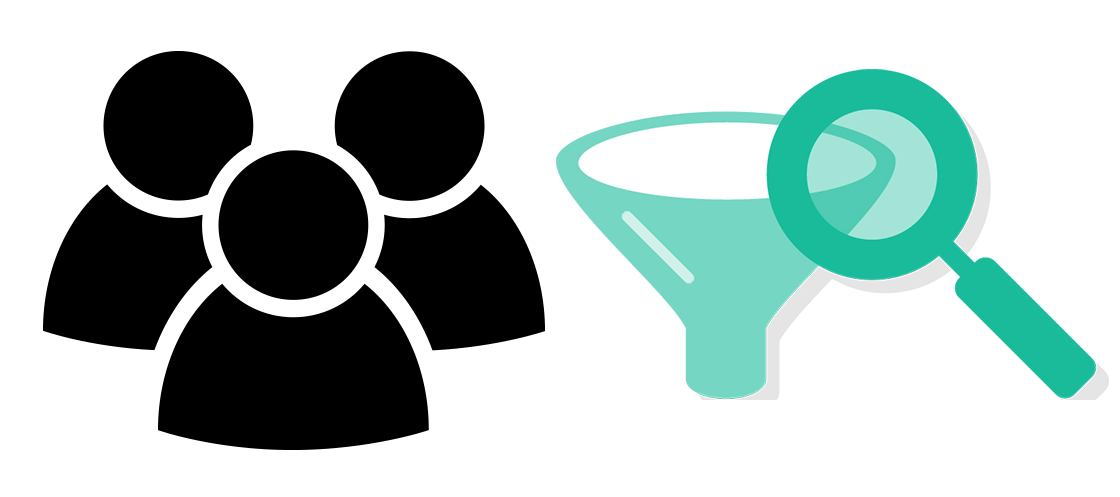
“I am an admin in my organization and I want to filter some of the recipients of my regular mail group so that I can share all the confidential information with employees. Moreover, I am managing Exchange 2016. Therefore, I want to have complete knowledge about the recipient filtering option in Exchange 2016 on Edge Transport Server.“
“As I am using Exchange 2016 in my office and came to know about the recipient filter option in it on Edge Transport Server. I think it is a good option to overcome spamming done by the hackers. Therefore, to protect the data of our organization, I want to use this option but do not know how exactly it works. Can anyone explain to me how I can filter or even block some email addresses?”
Need of Recipient Filtering in Exchange
Due to various queries asked by the users and the problems faced by the users, in this segment of the article, we have tried to figure out exactly the reason behind the antispam feature in Exchange.
- If a user wants to avoid the acceptance of some emails that are spam or wants to block a particular recipient user, then there is a requirement for recipient filtering
- You recently had to bulk create Mailboxes in Exchange 2016.
- If someone leaves the organization, then a user can prevent the delivery of a message to that particular address.
- To have an internal or organizational level exchange of information, one can use this option.
Point to Remember Before You Start
- The entire process should complete within 5 minutes.
- A user must have administration permission to perform this Antispam procedure.
- The only way to perform the recipient filtering process is by using PowerShell in Exchange Management Shell.
- The recipient filter agent can not be configured to block any recipients, however, it is enabled when antispam agents are installed. Moreover, recipient filtering is done on a Mailbox Server to detect blocked recipients in a message, that contains a valid recipient it.
- Set-AcceptedDomian for Address Book, in an accepted domain, enable or disable recipient filtering for receivers. By default, it is done by the authoritative domain. Moreover, to view AddressBookEnabled status in an accepted domain, execute the command:
Get-AcceptedDomain | Format-List Name,AddressBookEnabled
Method of Recipient Filtering in Exchange 2016 on Edge Transport Server
One can perform recipient filtering in Exchange 2016 through PowerShell commands only. There are different commands to perform each operation like filtering or blocking of external or internal users.
#1 Enable or Disable Recipient Filtering using Exchange Management Shell
To enable or disable recipient filtering there are different commands that are mentioned below:
If you wish to disable recipient filtering, execute the command:
![]()
To enable recipient filtering, run the command:
![]()
To disable recipient filtering after disabling recipient filtering, execute the command:
![]()
You can confirm the enabling or disabling recipient filtering with help of the following command:
![]()
#2 For External Connections Enable or Disable Recipient Filtering in Exchange Management Shell
Now, if for external connections, you want to disable recipient filtering, execute the following command:
![]()
Now, if for external connections, you want to enable recipient filtering, execute the following command:
![]()
To confirm, enabling or disabling for recipient filtering for external connections, run the following command:
![]()
#3 For Internal Connections Enable or Disable Recipient Filtering in Exchange Management Shell
If user wants to perform recipient filtering for internal connection, run the following command:
![]()
You can enable recipient filtering to execute:
![]()
To disable recipient filtering execute the command:
![]()
Confirm by, running the following command:
![]()
#4 Enable or Disable Recipient Block List in Exchange Management Shell
If a user wants to block the recipient, then enable the recipient block list by executing the command:
![]()
Disable Recipient Block List, execute the command:
![]()
![]()
To check, execute the following command:
![]()
#5 To configure the Recipient Block List use Exchange Management Shell
If you want to replace the existing values, execute the command:
![]()
If you want to add or delete user without modifying other users entries:
![]()
There is code only way to verify the results as well. Simply type the following on the EMS and press Enter.
![]()
#6 Enable or Disable Recipient Lookup Using Exchange Management Shell
Enable Recipient Lookup by running the command:
![]()
Disable Recipient Lookup by executing:
![]()
To confirm, execute the command:
![]()
Conclusion
Recipient Filtering in Exchange 2016 is the utility that most users are asking on the web like how to perform recipient filtering in Exchange 2016 on Edge Transport Server. Therefore, after understanding the requirement of users to perform an antispam operation on their mailboxes, we have gave you every PowerShell commands. Use them inside an Exchange Management Shell to create recipient block list and filter recipients for external/internal connections.