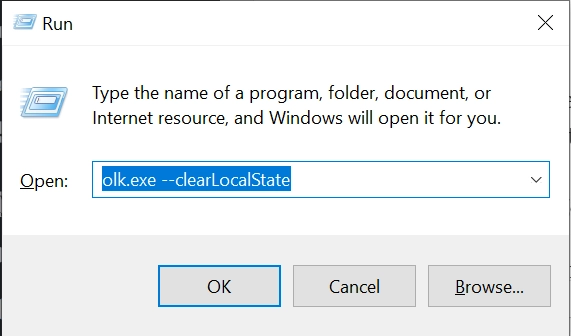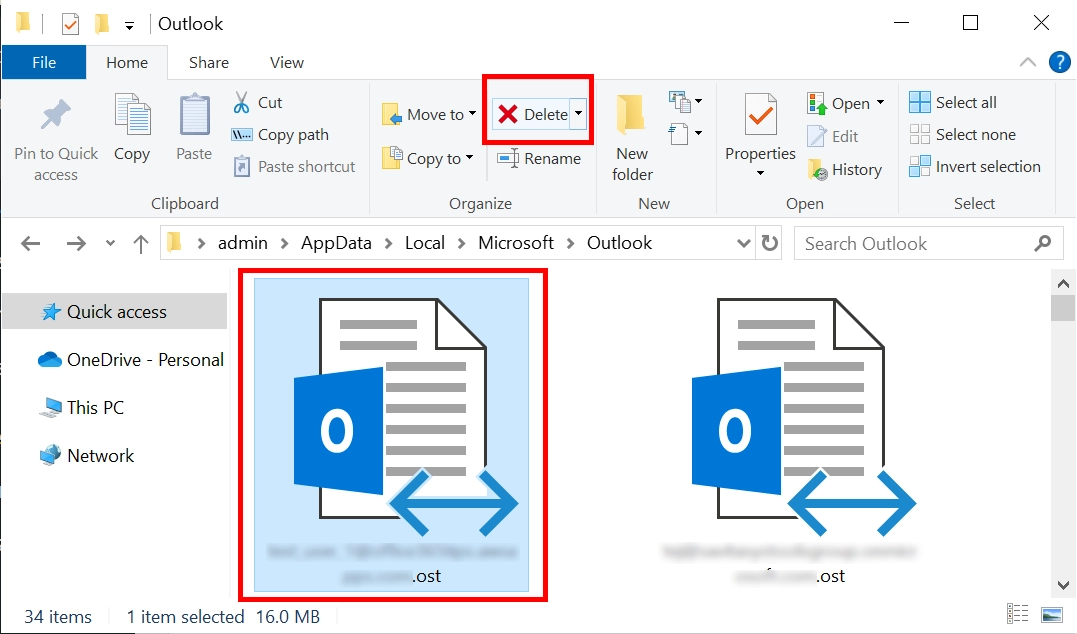How to Stop Exchange Server from Recreating Meetings?
Not knowing how to stop the Exchange server from recreating meetings can be quite frustrating. No one wants their calendar to be full of “duplicates” or “phantom entries”. However, that’s exactly what I had to deal with when my Exchange server re-created a meeting that was no longer part of my calendar.
Table of Contents
Nevertheless, with some clever tactics, I was able to fix the issue myself. So I am in the best possible position to help any user or even a fellow admin detect, diagnose, and deal with the issue.
The main problem that you and I both had to encounter was the never-ending cycle of declining and dismissing old meeting requests. Moreover, many users can’t find the exact setting that can fix this issue permanently.
Don’t worry, as here in this blog, I have put together a bunch of different ways that users can attempt on their own. If that does not fix the issue, I will also give some admin-grade interventions you can attempt. Let me first explain the possible reasons for encountering this problem.
Causes: Why Does Exchange Server Recreate Meetings?
It is important to understand these as they form the basis of our troubleshooting. Check the list:
- Calendar Repair Assistant keeps restoring items that you delete.
- Mailbox store becomes full with faulty calendar data.
- You create a Shared Calendar in an Exchange Server, and now the delegate is re-adding the items that you removed.
- Cached mode corruption or OST file conflicts.
What Users Can Do to Stop Exchange Server from Recreating Meetings?
Check your Outlook Calendar for any lingering meeting invites. This is a common occurrence when an employee changes roles inside an organization.
The Calendar app maintains all the residual meetings as per the previous role. You can find its traces in the mail folders (which include but are not limited to Inbox, Sent Items, and even Deleted Items)
Move all the wrong upcoming meeting requests to the trash/junk/deleted folder and empty the said folder manually.
If you wait for the 30-day auto-delete action, then there is a high chance that you might face this issue again. Therefore, it’s best to remove all invalid meetings as soon as you see them.
Put an End to Recurring Meetings that are Corrupt
Identify faulty meetings and delete them before they become an issue. If possible, clear out your entire calendar. You can do this with the help of Outlook’s CleanFreeBusy switch to reset the calendar’s free/busy data. Press Windows + R key together and type:
outlook.exe /cleanfreebusy
Please note that this command only works if you have Outlook 2013 or earlier. For Outlook 2016, 2019 classic client, and the new Outlook for Windows, you need to use the following:
olk.exe --clearLocalState
While doing this, you might get an alert, press yes, and continue. Also, ensure that there are no miscommunications between your devices that have access to this calendar; otherwise, it may recreate the sync.
See if you have Delegated Your Calendar to Someone Else
It is possible that another person unknowingly adds their own meetings to your calendar. Stop all calendar sharing and revoke the permissions you previously granted.
Update your App and/or Device Software and Stop Exchange Server from Recreating Meetings
Delaying a critical app update for too long may also be a reason why your Exchange server re-created a meeting that was missing from your calendar.
Similar to the iOS 7.x and 8.x fiasco, where time zone mismatches resulted in meeting event alerts being sent before or after their scheduled time. So beware when the next time you move calendars or transfer contacts from Exchange to Gmail on an iPhone device.
Clear the calendar cache in Outlook by deleting the .ost file in %localappdata%\Microsoft\Outlook.
Disconnect all third-party Calendar apps.
Did Exchange Server Re-create a Meeting that was Missing from your Calendar? Take Admin’s Help
Here is a list of admin-level fixes used to stop this Exchange Server malfunction
Classic Calendar Troubleshooter Guide.
To disable CRA, open a new PowerShell instance and type:
Set-Mailbox username -CalendarRepairDisabled $true
Admins can also prevent the Exchange Server from auto-processing meeting updates:
Set-CalendarProcessing username -AutomateProcessing None
Other than that, make sure that all machines are on the latest cumulative updates (CUs) and users have access to the service packs to ensure server stability.
If there are Calendar folder-level issues, run the following cmdlet to detect and fix them:
New-MailboxRepairRequest -Mailbox username -CorruptionType Calendar
Admins can also make use of the Exchange Admin Center (EAC) to ensure no policy forces calendar items to be retained.
Use the Exchange Admin Center to review and modify delegate access settings that could be causing unintended calendar modifications.
If you operate a hybrid environment, it might be a good idea to review sync logs. After that, also run the Hybrid Configuration Wizard to ensure proper calendar synchronization between on-premise and cloud.
Exchange Server Event Logs contain critical information on calendar-related errors, so check them if you wish to prevent Exchange Server from recreating meetings.
You can also use free Microsoft Get Help to fix the errors at both the user and admin levels.
Best Practices to Prevent Exchange Server from Recreating Meetings?
When you forcefully stop new meeting creation in your Exchange Server, it triggers a major change in its regular operations. So that is why I recommend that you back up all the critical data for safekeeping.
Manually doing all the backup yourself is not a good idea, as it can waste a lot of time and may lead to errors, so instead, use a purpose-built Professional Exchange Export tool to pull out all the essential data.
As the tool allows for an individual workload selection, you can keep calendar items out of selections during the download and save the rest of the data.
Here are the steps to use this tool in brief.
- Launch the Tool on your workstation.
- Select Exchange and the File format you want the data in.
- Scroll to the Workload section, select and apply the date filter if needed.
- Use the Source screen to validate the Exchange Server Credentials.
- Validate the destination path where you will keep the Exchange Server Data.
- Use the Mapping Screen to get the users via Fetch, Import, or Download.
- Select the users, prioritize any, validate, and start.
Keep a backup at the admin level (with this tool) and also instruct the users to do so at their level.
Other than a Backup, as a user, you must be aware of the standards and procedures of working with Outlook calendars. So that no user-generated issues creep in.
Conclusion
Now you know exactly how to stop Exchange Server from recreating meetings that no longer belong to your schedule. The procedures you get here show the steps to take at both the user and the admin level. If you apply the tips given here correctly, you can easily put an end to the errors. Whenever the Exchange server re-creates a meeting that was missing from your calendar.
Frequently Asked Questions
What can I do to ensure that the Exchange Server does not cause sync issues any time in the future?
- Keep a backup of your calendar so you can delete and restore from a recent error-free instance.
- Ensure that every device on which you use an Exchange calendar is synced with each other.
- Only delegate calendar control permissions when absolutely necessary and revoke them as soon as possible.
Why do I see the links to meetings that I didn’t make on my calendar?
- Someone else added your name to the meeting list instead of another person.
- You might have scheduled a meeting in the past that you forgot about.
- Someone else has access to your calendar and is managing the meeting creation.
- The Exchange server is not yet updated or is experiencing an issue.
- These, among many more niche, scenario-specific instances, may cause new meetings to appear in your calendar.