Error 400 4.4.7 Message Delayed in Exchange 2016
In this article, I am going to discuss error 400 4.4.7 Message Delayed in Exchange Server 2016. I will discuss two different types of solutions in this write-up. One solution will be general, which every Exchange admin must check before the occurrence of error 400 4.4.7 message delay situation. In the second solution, I will discuss configuring protocol logging in the Exchange server.
Table of Contents
Message delayed error is not a very big deal for some Administrators. Generally, they ignore it till that time when a huge number of emails are stuck in the delivery but this can cause Mail.que to swell up and eventually corrupt. You may get the below-displayed message as shown in the image after sending the mail. Generally, this error is caused by the send connector or receive connector. Therefore it is really a good practice to configure all connectors again when every solution or fixes fail.
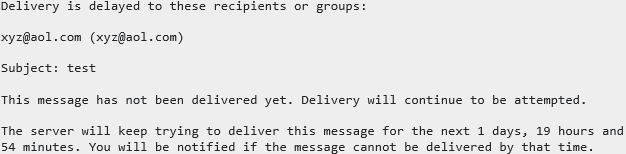
General Solution to Resolve Error 400 4.4.7 Message Delayed
In general solution follows these:
- Check the outbound mail can verify whether mail is going through the smart host or not.
- Now check for consultants of all send connectors, whether it is configured to submit to a smart host or not. If not then configure it.
- After configuring you will see that the Message Delivery Queue is empty. Moreover, after some time all stuck messages deliver to their target.
- You may also try to set up relay connectors for Mail Routing on your own.
Configuring Protocol Logging in Exchange Server 2016
You should re-configure protocol logging when the general solution fails. If after following the above solution everything goes well then you do need not to configure Protocol logging. Protocol logging can be configured using Exchange Admin Center (EAC) and Shell Commands. But in this Article, I am going to describe setting up protocol logging using shell commands.
Enable or Disable Protocol Logging for Send & Receive Connector
The below command is applicable for transport service on the mailbox server and edge transport server. See below mentioned commands:
- Run the below-written command to enable protocol logging for the receive connector.
Set-RecieveConnector "serverName\connection from abc.com" -ProtoclolLoggingLevel Verbose
Where:
serverName is server Name.
abc.com is the connection name. - Run directly in the Powershell command line to disable protocol logging for the receive connector.
Set-RecieveConnector "connection to internet" -ProtoclolLoggingLevel none - Run the below-written command to enable protocol logging for the send connector.
Set-SendConnector "serverName\connection from abc.com" -ProtoclolLoggingLevel Verbose - Run the below command to disable protocol logging for the send connector.
Set-SendConnector "connection to internet" -ProtoclolLoggingLevel none
Enable or Disable Protocol Logging for Intra-Organization and Resolve Error 400 4.4.7 Message Delayed
Intra-Organization means within an organization. Therefore by execution of the below written commands, you will enable or disable Protocol Logging within an organization. Let us see the commands:
- Run the below command to enable logging in intra-organization
Set-TransportService ServerName -IntraOrgConnectorProtocolLogginLevel Verbose - Run the below command to disable logging in intra-organization
Set-FrontEndTransportService ServerName -IntraOrgConnectorProtocolLoggingLevel none
Check Protocol Logging Status with PowerShell:
Run below mentioned command to check the complete report of the mailbox server and edge transport server 
Conclusion
In this article I have discussed about resolving and fixing the error 400 4.4.7 message delayed in exchange server 2016. Therefore, I have discussed the two ways to fix the error one was the quick fix and the other was a long procedure in which I have configured protocol logging.
Frequently Asked Questions on Error 400 4.4.7 Message Delayed
Apart from the connection issue is there any other issue that might trigger the Error 400 4.4.7 on my server?
There have been instances where incorrect DNS resolution, firewall restrictions, mailbox corruption, or network congestion have led to this issue. So check for these during your diagnosis.
Is there a timeframe to fix this error?
Defining a duration prior to the task can be tough as depending on the root cause it can take anywhere from a few minutes to hours. Moreover, your Exchange setup plays the biggest role in deciding how long it takes to fix the problem.
What data does the protocol logging capture?
Protocol logging is responsible for keeping track of SMTP conversations. Therefore, there you can find sender/receiver information, message IDs of the mails, timestamps at which mails were sent/recived, and their current transmission status.