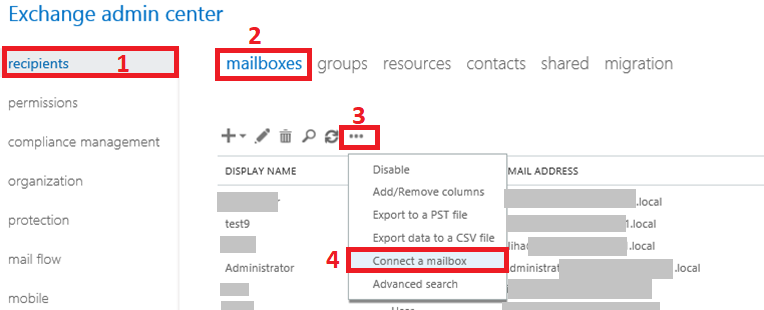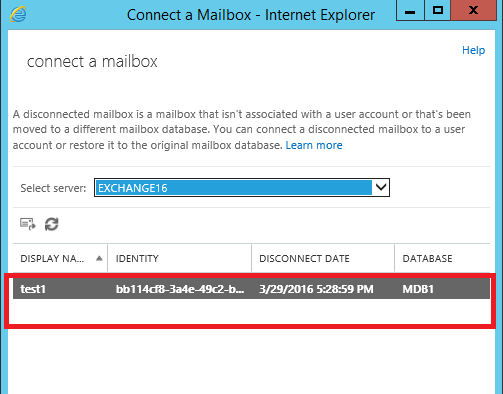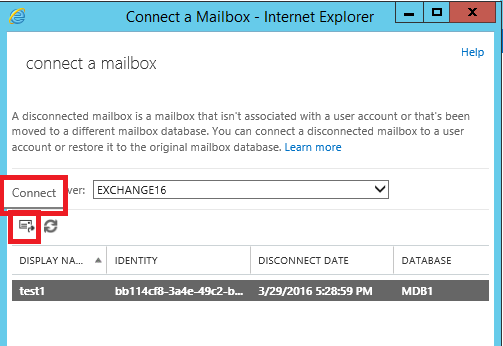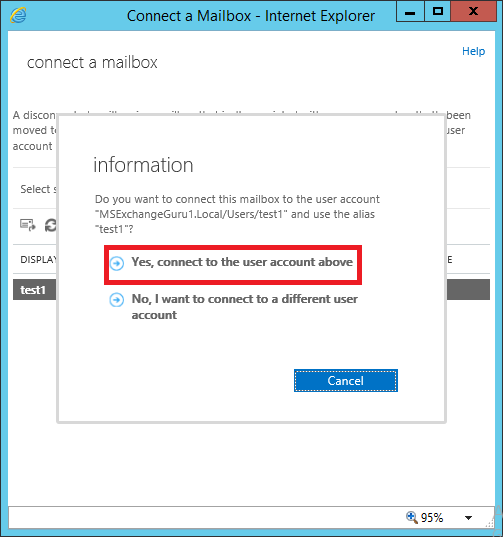Easily Restore Disabled Mailbox Exchange 2016 Database
A disabled mailbox in Exchange signifies that it is no longer associated with an Active Directory user account. Whenever an administrator disables the mailbox, the Exchange Server stores the disconnected mailbox in the database. It only eliminates all MS Exchange attributes from its associated Active Directory account. Sometimes, the administrator is required to restore disabled Mailbox Exchange 2016.
Table of Contents
Hence, it is possible to enable disconnected mailboxes until their retention period has lapsed. Because, once the retention time expires, the removed mailboxes will be permanently deleted. In this guide, we are going to show how to enable a disabled mailbox in Exchange 2016 in an efficacious manner.
Instant Solution: Users can use the advanced solution provided by SysTools i.e. Exchange Server Recovery Software that supports offline / dismounted EDB files & recover Exchange mailbox. It also supports various Exchange database mailboxes such as disconnected, user, archive, shared, and legacy. It provides a dual scan mode option (Quick & Advance scan) which easily recovers corrupted Exchange mailboxes. Users can export offline disconnected mailboxes directly to the Live Exchange Server 2016/2013/2010/2007/2003 mailboxes, O365, and various file formats in a hassle-free way.
Steps to Restore Disabled Mailbox Exchange 2016 Database
In the following section, readers will learn the complete procedure to recover the Exchange mailbox back that is disabled from the Exchange Server in a detailed manner. Basically, the entire procedure is classified into three steps. So, let’s get started!
Step #1: Find Out Disabled Exchange 2016 Mailboxes Using PowerShell Cmdlet
By using Microsoft Exchange Management Shell, one can easily get the list of all disconnected mailboxes from the Exchange database. In order to get the record of disabled mailboxes, use the below-illustrated command in EMS.
With the help of the above cmdlet, the complete list of the disabled mailbox will be displayed on the screen.
Note: While restoring the mailboxes in Exchange, first need to find the complete list of disabled mailboxes that help the administrator check the desired mailboxes that need to be restored. One Common Issue faced while checking the list. An Administrator was not able to view the disabled or deleted mailbox list. To find out the mailboxes, you can try
Get-Mailboxstatistics -Server EXCH-MBX-01 | Where-Object { $_.DisconnectDate -ne $null } | FL
To know more about issue visit:
Step #2: Reconnect Disconnected Exchange 2016 Mailboxes
Now, we need to connect the mailboxes to the Active Directory account in order to restore the disabled mailbox in Exchange 2016. In such a situation, when there is no account available in AD, create it first before restoring the disabled mailboxes. After that, connect the disconnected mailbox with it. Originally, there were two ways to again add the mailbox with an AD user account i.e., EAC and PowerShell Methods. Here, we describe both the method in a detailed way.
Method 1: Connect the Disabled Mailbox Using EAC
With the help of this workaround, one can also add the disabled ‘shared’ or ‘linked’ mailboxes with the Active Directory of the user account. Now, follow the below steps sequentially and reconnect the mailbox.
1. In EAC (or Exchange Admin Center), click on Recipients >> Mailboxes.
2. After that, click on More… and select Connect a Mailbox option.
Note: The mailboxes that are disabled on the chosen Exchange Server will appear.
3. Next, you need to select the disconnected mailbox that you wish to connect back together and click on Connect.
4. A pop-up message appears on the screen that asks you to re-establish the mailbox or not. You need to click on Yes button to proceed further.
Method 2: Use the PowerShell Command to Reconnect the Disconnected Mailbox
A user can restore a disabled mailbox in Exchange 2016 using Exchange Management Shell by using the Connect-Mailbox command. However, a user has to mention the mailbox type such as ‘Disabled’ that you are going to be reconnected. Now, this is the standard syntax that is used to reconnect the disconnected Exchange mailbox.
Connect-Mailbox – Identity ‘Name_of_Disabled_Mailbox’ -Database MBXDB1 – User “Active_Directory_User_Account”
Step #3: Verify Whether Mailbox Connected Or Not
Once you have done with the above step, check whether the disabled mailbox in Exchange 2016 successfully connects with the Active Directory user account or not. To do this, follow any of the below methods.
In the Exchange Admin Center
1. Go to Recipients from the left-side navigation panel. Thereafter, navigate to the relevant section to get the list of connected disabled mailboxes.
2. After that, click on the Refresh Icon to check whether the mailbox is listed or not.
In Active Directory
1. In the AD user account, perform a right-click on the chosen account whose mailbox was disabled and select Properties.
2. Under the General tab section, you can clearly see the box gets an email address for the corresponding reconnected disabled mailbox.
In Exchange Management Shell
You just need to change ‘Identity’ with the user account and execute the below-mentioned cmdlet.
Get-User “<Identity>”
The status of UserMailbox tells the mailbox and user Active Directory connection status. A user can also use the Get-Mailbox command for the same.
The above method is only applicable in a live Exchange environment. So naturally the question arises what to do in case of mailbox disconnection or when there are orphan Exchange Database files? To restore and reconnect all these mailboxes, you can try SysTools Exchange Recovery Software that previews the completed list of mailboxes stored in EDB File and allows you to restore again in the different live Exchange environments such as 2016, 2013, 2010, and below versions.
Download Now Free Purchase Now 100% Secure
Closing Thoughts
To know how to restore the disabled mailbox Exchange 2016 & 2013 environment, the Administrator can try the PowerShell command & Exchange Administrator to manage the user’s mailboxes. An Administrator can Add, Delete, and manage permission of the Exchange user. With the content we gave you some commands that help you to connect the disabled mailboxes again in production so that can be used again.