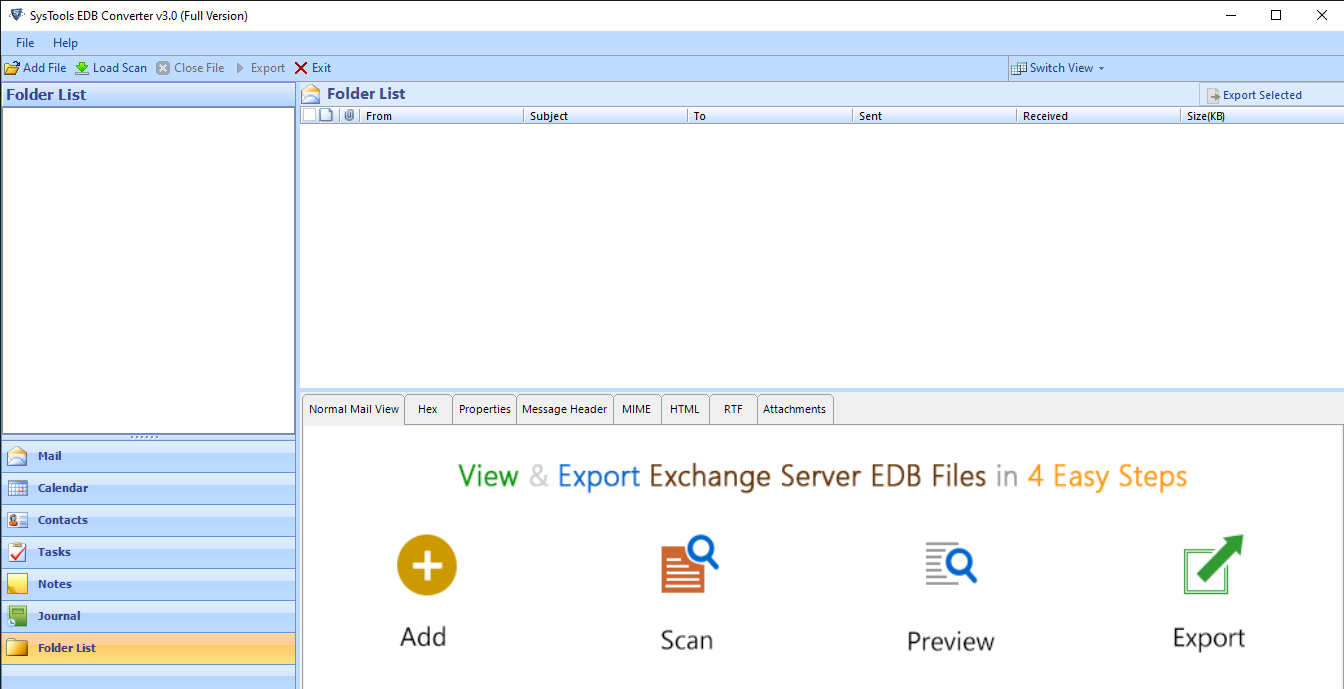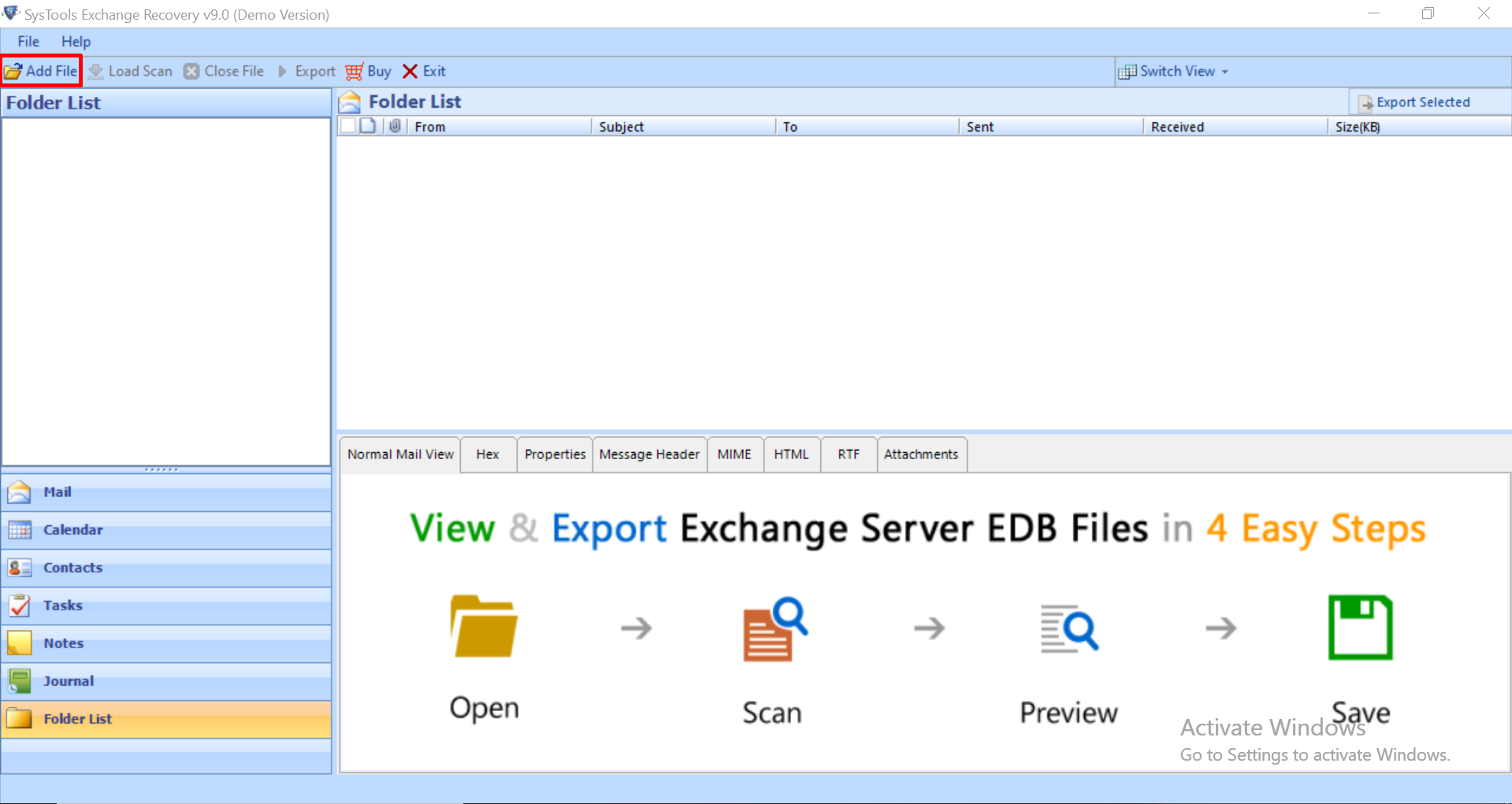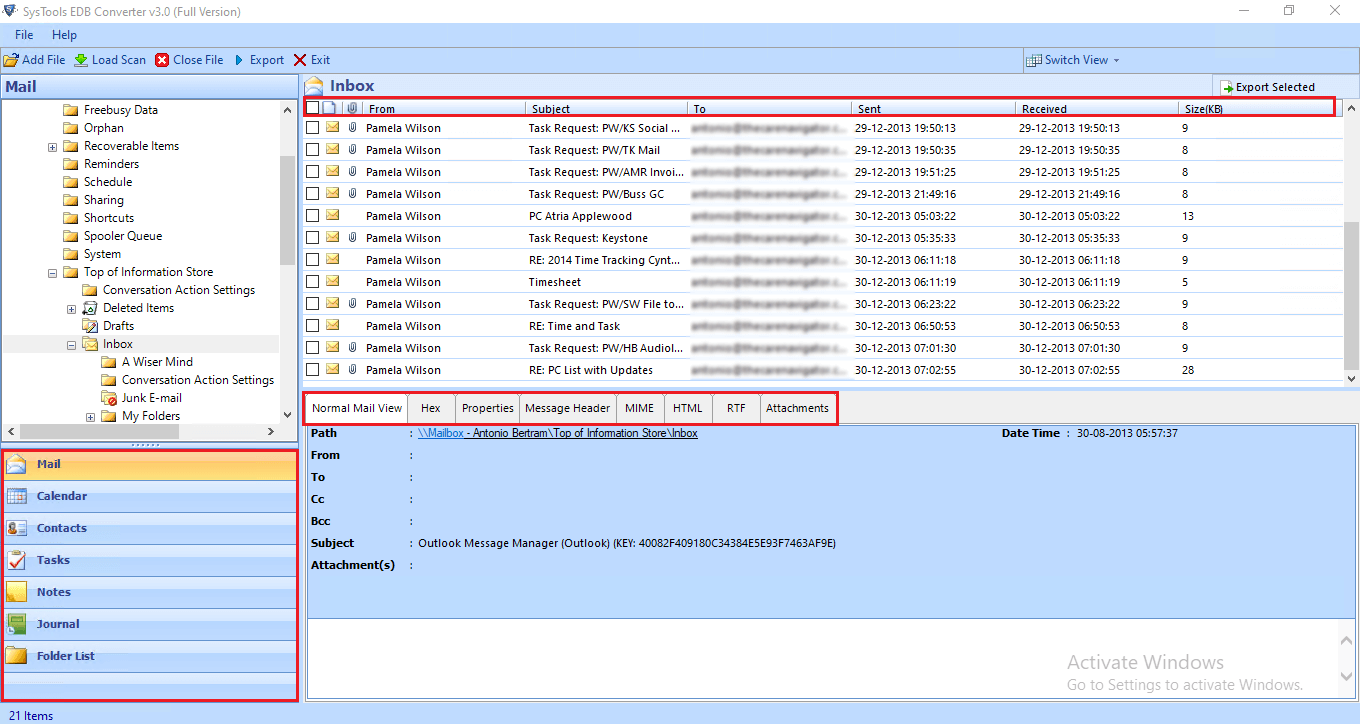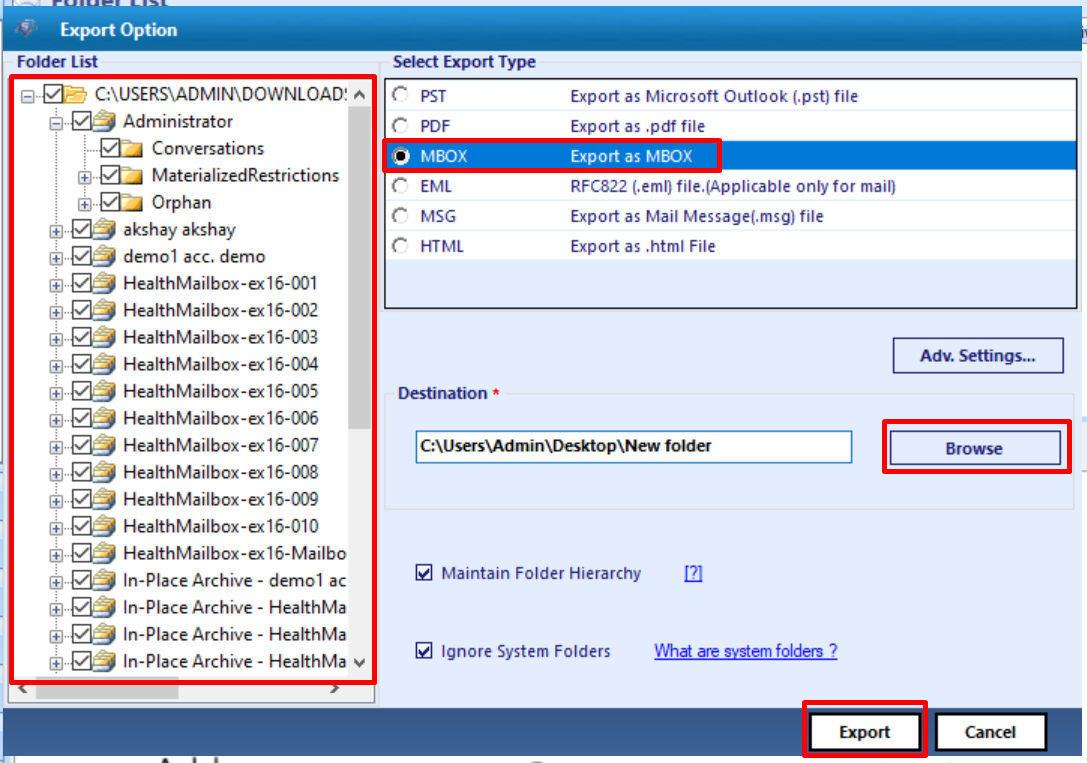Export Exchange Mailbox To Thunderbird: Best Solution
Summary: Users cannot directly export Exchange mailbox to Thunderbird. For this first, they have to export the EDB mailbox into the MBOX file format by using the professional solution described in this write-up. Then they can import the MBOX file to Thunderbird by using the solution provided here.
Nowadays many users are searching queries i.e. “how to export Exchange database mailbox to Mozilla Thunderbird” because it is as popular as other email clients. Also, it is widely used by many users in the world and most of them are now exporting Microsoft Exchange mailboxes. It is an open-source platform and supports Windows, Linux, and MAC OS.
Many users like to use this email client because of SSL/TLS, IMAP, and SMTP settings and provides a chat option that allows them to connect with social media such as Twitter, Facebook, etc… Besides this, there are more features that Thunderbird provides and users love to use it so much that’s why they don’t want to work with another email client.
This is a two-step process, first user exports the Exchange mailbox to MBOX using professional software i.e. Exchange EDB Converter software provided by SysTools, and after that user can import the resultant file into Thunderbird.
Note: It is necessary to use this procedure given above because there is no direct method to do it.
Why Move Exchange Mailboxes to Thunderbird
Thunderbird is a broad-access email client available for free in Windows and Mac. Especially for Mac users who often struggle to configure the Exchange account in the native Apple mail app.
However, setting up an Exchange account in that application is not a pleasant experience as we will explain later on.
More so than the amazing features of Thunderbird, the blatant limitations of the Exchange server serve as another reason that forces users to make the change.
Microsoft’s own Outlook email client comes with a lot of baggage, like paying extra to use the more feature-rich classic edition or reducing productivity with the new Outlook for desktop, which is just a truncated version of OWA that users want to escape from.
Not to mention, if you ever face issues where the Exchange server dismounts, you need to deal with raw EDB files, which cannot work with any email client, be it Thunderbird or otherwise.
That is why a utility that can transform the EDB to its equivalent MBOX is such a prized possession.
This solves many of the limitations that users/admins struggle with on a daily basis.
Steps to Setup Exchange Account in Thunderbird
You can take two diffrent routes to accomplish the task. Note that the actual steps may vary a bit in a real environment as they are subject to your custom settings. This is just a general pathway containing the key steps. We assume that you have Thunderbird installed and have access to the Exchange server.
If you use OWA with Exchange follow these steps
- Open Thunderbird and add a mail account.
- Select Exchange/Office365 and install the Owl add-on.
- Change the Authentication method to a Normal Password for the outgoing server.
An alternative (and free way) is by using an IMAP or POP:
- Enable SMTP protocol for the mailbox (contact admin if you lack the necessary privileges).
- Open Thunderbird and add a mail account.
- Select IMAP/POP, and configure manually if needed.
- Set incoming/outgoing server hostname, ports, connection security, and authentication.
The main reason to avoid this is the sheer complexity. Other than that:
- Users have to deal with multiple protocols (OWA, IMAP, POP) and settings.
- Not knowing which authentication method (Kerberos/GSSAPI, Normal Password) to select puts an indefinite pause on the entire operation.
- Processes outside of the user’s control like Autodiscover record and ActiveSync settings may forbid users from making the change.
- The free trial for the Owl add-on lasts for only one week after which the users either have to pay if they take the OWA route or perform the procedure again via IMAP/POP.
- They must have SMTP protocol enabled (which is turned off by default in most Exchange Environments).
Automated Solution to Export Exchange Mailbox to Thunderbird
Exchange EDB Converter software is all in one solution that helps users export the Microsoft multiple Exchange mailbox to the MBOX file format. It exports Exchange mailboxes such as archive, shared, legacy, user, disconnected, and data items like emails, notes, journals, calendars, contacts, and tasks to MBOX, PST, PDF, MSG, HTML & EML file formats.
Download Now Free Purchase Now 100% Secure
The software supports pub.edb and priv.edb file and load dismounted/offline Exchange database file. Along with this, it also adds a Streaming Media File (STM). It provides a dual scan mode option (Quick and Advance scan) which recovers corrupted Exchange Server mailboxes and EDB files from corruption without losing a single bit of data. One can select the option according to the level of corruption in the Exchange database file.
Advanced scanning also recovers permanently deleted Exchange mailboxes and data items from loaded EDB files and now it is easy for users to recover deleted Exchange emails and various other Exchange data easily with any data loss.
One can preview all the Exchange data after loading into the tool and users can also export all/selective EDB file, mailboxes, and items. You can also export the public calendar to PST Exchange 2010/2013/2016 along with other items.
Users can export large-size EDB mailboxes from Exchange 2010 to PST because this utility does not impose any file size limitation. You can also export other Exchange Server mailbox versions such as 2003, 2007, 2010, 2013, 2016, and 2019 to Outlook data files.
After exporting the Exchange mailbox to the MBOX file, the tool auto-creates the export report in CSV file format where they can check the success and fail count of the exported mailboxes.
Key Features Of Professional Software
-
- Users can preview MS Exchange data before conversion
- Provide a date filter option to export Exchange data of a certain period
- Renders remove the encryption (SMIME/OpenPGP) option from the Exchange Mailbox
- Recover deleted Exchange contacts and other Exchange data using the advanced scan mode option
- Maintains original folder structure and keeps metadata intact
- Extract EDB to PST, MBOX, EML, MSG, HTML, PDF file format
- Compatible with all versions of Microsoft Outlook, Exchange Server, and Windows OS
Step by Step to Export Exchange Mailbox to MBOX File
Step 1. Download the automated software, Install and Launch it
Step 2. Select the Add File button > Load offline Exchange database file > Click Add
Step 3. Preview the Microsoft Exchange data > Click Export
Note: If users want to export selective mailbox items they can select all the data items and click Export Selected button which helps them to export selective Exchange mailbox items to MBOX or the selected file format.
Step 4. Select the MS Exchange mailboxes > Click MBOX export option > Select browse to set destination file location > Click Export
Step 5. The EDB mailboxes are successfully exported to the MBOX file format.
Final Steps to Export Exchange Mailbox to Thunderbird App
Follow the steps given below to import the MBOX file to the Mozilla Thunderbird
Step 1. In Thunderbird, select tools > Navigate to ImportExportTools > Then select Import Mbox file option
Step 2. Click on Import directly one or more MBOX file radio button > Click OK
Step 3. Browse the Thunderbird MBOX file and load it to the destination location
Step 4. Finally, the user now access the EDB mailbox in Thunderbird
Bringing It All Together
There is no direct way to do this so it is recommended to use the exact procedure to export Exchange mailbox to Thunderbird by using the professional solution and the steps mentioned in the above section. If any EDB mailbox is permanently deleted then with the help of the automated software users can recover the purged mailbox without any loss of data.
Frequently Asked Questions
As Thunderbird is available on Mobile will the method described here also work for handheld devices?
Not exactly, As the tool is desktop only you must transfer the resultant mbox to your mobile. Then use the import option there. There are chances that Mbox might not work on mobile so what you can do is perform the steps on the desktop and then scan the QR to mirror the changes inside Thunderbird mobile.
Do I need to have a Thunderbird account to Export the Exchange mailbox to Thunderbird?
For viewing only you may not need the a account however if you want ot work with the files, send/forward emails then having an account is a must.
Do I need to join the EDB files on Exchange Server before I make the conversion?
No the tool we prescribe is able to perform the conversion for disjointed edb files. You only want to rejoin the edb if you want to open Exchange mailboxes from Thunderbird clients directly.